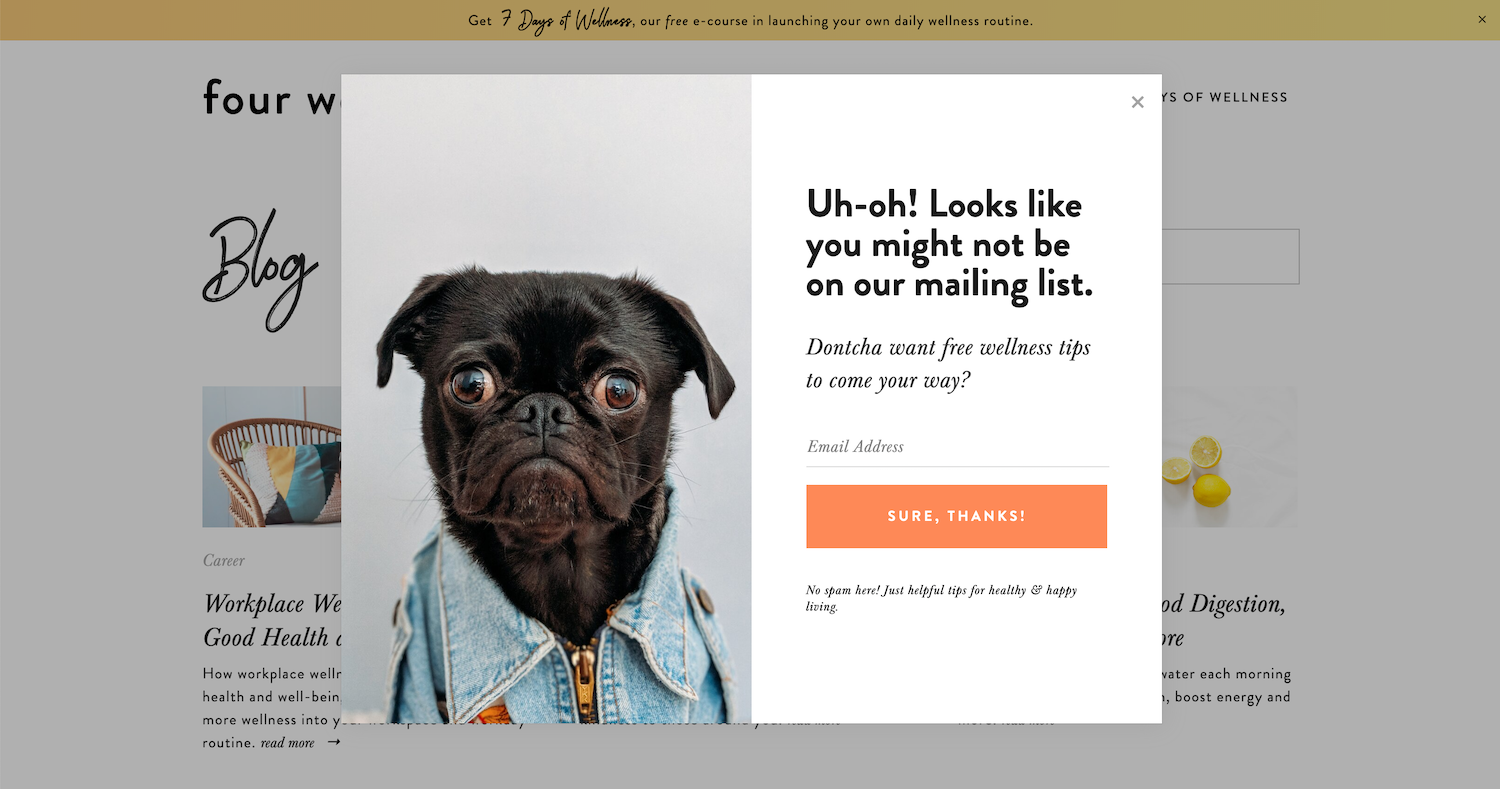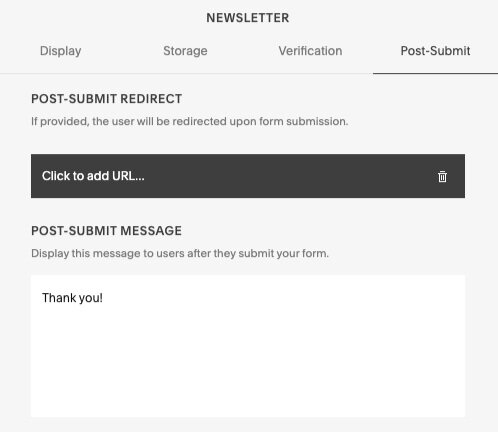How to Grow an Email List from Your Squarespace Website
As an entrepreneur or small business owner, your email list is likely one of the most valuable pieces of your business (and even more so for online business owners!).
Though there are many ways to build and measure your business’ audience—social media followers and engagement, website traffic, email subscribers—your email list is arguably the most important of them all.
Why growing an email list is so important for your business
While social media can serve an important purpose in growing the audience and reach of your business and brand, it has one key limitation: you don’t “own” your audience on social media platforms. If Instagram shut down tomorrow, bye-bye followers. You’d have no way to connect with them.
On the other hand, when someone joins your email list, you “own” that relationship.
Certainly, there are important legal and professional regulations to follow (i.e. GDPR; don’t spam people!), but that list is yours. Whatever happens with Facebook, Instagram and Pinterest algorithms doesn’t affect your list—you can still reach and connect with your audience as needed.
So, building an email list is a key way to grow a targeted audience of interested followers and potential customers for your business.
And, one of the awesome things about Squarespace as a website platform for small businesses, entrepreneurs and bloggers is that it has many built-in ways to grow your email list directly from your website—no extra hassle.
💸 Use code PARTNER10 for 10% off Squarespace
This post contains affiliate links through which I may earn a commission if you choose to purchase, at no additional cost to you. As always, these are products or services I personally use & love!
Where to add email opt-ins on your Squarespace website
Here’s how to use Squarespace’s built-in list-building features to grow an email list directly from your website:
Squarespace Mailchimp integration
First of all, it’s definitely worth knowing about Squarespace’s direct integration with Mailchimp.
There are many email marketing platforms out there, but I tend to recommend Mailchimp for many of the small businesses and non-profits I work with, for a few reasons:
It integrates seamlessly with your Squarespace website, allowing you to easily collect email addresses on your website and send them directly into your Mailchimp list(s).
Its simple drag-and-drop editing interface is easy to learn and use.
It offers a wide range of email templates that can be branded to match your business’ needs and create a seamless user experience.
It offers a free plan for your first 2,000 subscribers (yay!).
The Mailchimp integration with Squarespace requires a Squarespace Business plan or higher. (If you’re not sure which plan is best for you, or what the difference is between the four Squarespace pricing tiers, here are more details on choosing the best Squarespace plan for your needs.)
Essentially any other email marketing tool can be connected to your Squarespace website as well (typically via a Squarespace code block or using Zapier connection with the Squarespace newsletter block).
The built-in Mailchimp integration is useful for seamlessly sending email subscribers directly from your Squarespace website to your Mailchimp list.
So, that’s what I’ve recommended and set up most often… though just a quick note that I do currently use and prefer Flodesk. 😊
Now, here are the places you can add an email opt-in around your Squarespace website:
Newsletter block
The Squarespace newsletter block is a great place to start collecting email addresses directly from your website. The block can be added to any page on your site, as well as your website footer.
Here are some common places to include a newsletter block on your Squarespace website:
homepage
About page
Contact page
blog posts
footer
With the Squarespace Business plan, you’re able to connect your newsletter block directly to your email marketing account, so any new subscribers are automatically added to your designated email list.
If you don’t use Mailchimp, no worries! The newsletter block can also be connected to other email marketing services via Zapier. (Here’s more about Squarespace’s integration with Zapier.)
Styling your newsletter block
You’re able to style your newsletter block (fonts, colors, button style, background color, etc.) in your site’s style editor (Design > Site Styles > Newsletter Block). Customization options vary based on the specific Squarespace template you’re using.
If you’re comfortable working with the Squarespace Custom CSS editor, I’ve shared a few other CSS hacks for customizing your Squarespace newsletter block.
Promotional pop-up
The Squarespace Business plan also gives you access to another useful tool for growing your email list: the promotional pop-up.
Adding a promotional pop-up to your site can help inform visitors about your opt-in offer and collect email addresses for it. The pop-up can be designed and styled to fit your brand and any specific opt-in offer you may use—whether that’s a coupon code, free resource, special offer, or simply an invitation to join your list for news and updates.
(Here are my favorite email opt-in gift ideas, if you need any!)
The Squarespace promotional pop-up can be set to display for visitors after either a certain amount of time on your site or a certain length of the page scrolled. It can be set to display on all pages of your site, or a just a specific page.
The pop-up is also integrated with Mailchimp, so when a user “opts in,” they’ll be automatically added to your designated Mailchimp list.
Promotional pop-up settings (content, design and set-up details) can be accessed in the back-end of your Squarespace site via Marketing > Promotional Pop-up.
Announcement bar
Another piece of prime real estate for growing your email list is the Squarespace announcement bar at the top of your website. This can be designed to include a message with your opt-in offer, and link to a sign-up page or form.
The announcement bar can be enabled in the back-end of your site via Marketing > Announcement Bar, though its styling is done via your website’s primary style editor (Design > Site Styles > Announcement Bar).
Here are a few examples of Squarespace announcement bar and promotional pop-up design and offers I’ve used before:
Squarespace promotional pop-up:
Squarespace promotional pop-up & announcement bar:
E-commerce checkout process
The Squarespace e-commerce checkout process allows you to provide an email list opt-in to your customers as part of their checkout process.
This is useful if you’d like to offer the opportunity to join your general email list to receive promotional emails with special offers, etc.
Cover page
If your website uses a Squarespace cover page (either as a landing page for a product/service, or a “coming soon” page while your site is under construction), you can add a newsletter block to your cover page to collect email addresses.
Again, just like the rest of the places you can use newsletter blocks around your Squarespace website, it can be integrated with Mailchimp, so your new subscribers are added directly to your designated list in Mailchimp.
What to do after someone joins your email list
There are a few steps you’ll also want to take after someone opts-in to join your email list:
Squarespace post-submit message
It’s a good idea to include a friendly message in Squarespace’s built-in post-submit message, which appears after a form (including a newsletter block) is submitted.
The default message is “Thank you!” but you can update it and style it as you’d like.
Customize your post-submit message in your newsletter block settings, via the Post-Submit tab:
Post-submit redirect page
Another option for a post-submit message is to redirect visitors to a specific post-submit redirect page—typically, a new page you’ve set up to confirm email subscriptions, thank your new subscribers, welcome them to your list, and share any other necessary details or next steps, etc.
This can be a good fit if your email opt-in offer is on an otherwise busy page, on which the small post-submit message text may get lost.
Here’s an example of a simple “Subscribe Confirmation” page I’ve used for our new email subscribers:
Using a separate “subscription confirmation” page is also helpful if you’d like to track how specific advertising methods affect your email sign-ups.
For example, you’d need a specific post-submit redirect page (rather than the built-in post-submit message) to add a Facebook or Pinterest tracking pixel—though this is a more advanced option, which you don’t need to worry about just yet if you’re not running paid advertisements.
Engaging your email list with quality content
Once you’ve got ‘em, time to engage ‘em!
The purpose of building an email list is to build community and rapport, so you’ll want to be sure to strategically engage your new email subscribers with valuable content.
Setting up an email welcome automation
After a new subscriber is added to your email list, it’s a good idea to send them a special welcome automation—an email (or series of emails) welcoming them to your mailing list, explaining what they’ll get from it, how often they can expect to hear from you, etc.
For more details on setting this up, I have an entire guide on creating a welcome automation in Mailchimp.
Sending regular email newsletters
Then, it’s important to send regular email communication to keep your list engaged.
What “regular communication” means is really dependent on your specific business needs. While multiple emails each week may make sense for some businesses, one email each month may make most sense for others. The goal is to keep your audience engaged and updated—without overwhelming them with too much communication!
Whatever the happy balance is for you, here’s my guide to setting up your email newsletter template, and all the elements it should contain.
A note on email opt-in gifts
There’s much more to be said on creating a compelling and effective opt-in gift that appeals to your target audience, but here are a few options that tend to work well for growing your email list on Squarespace:
downloadable guides or worksheets (my Squarespace Website Checklist below is an example of this!)
a free video training
access to a free resource library (which can be membership-protected via MemberSpace)
a quick intro e-course on a topic of your expertise
a special coupon code
Create a beautiful, functional & professional website to grow your business
Get my free checklist for optimizing your Squarespace website: