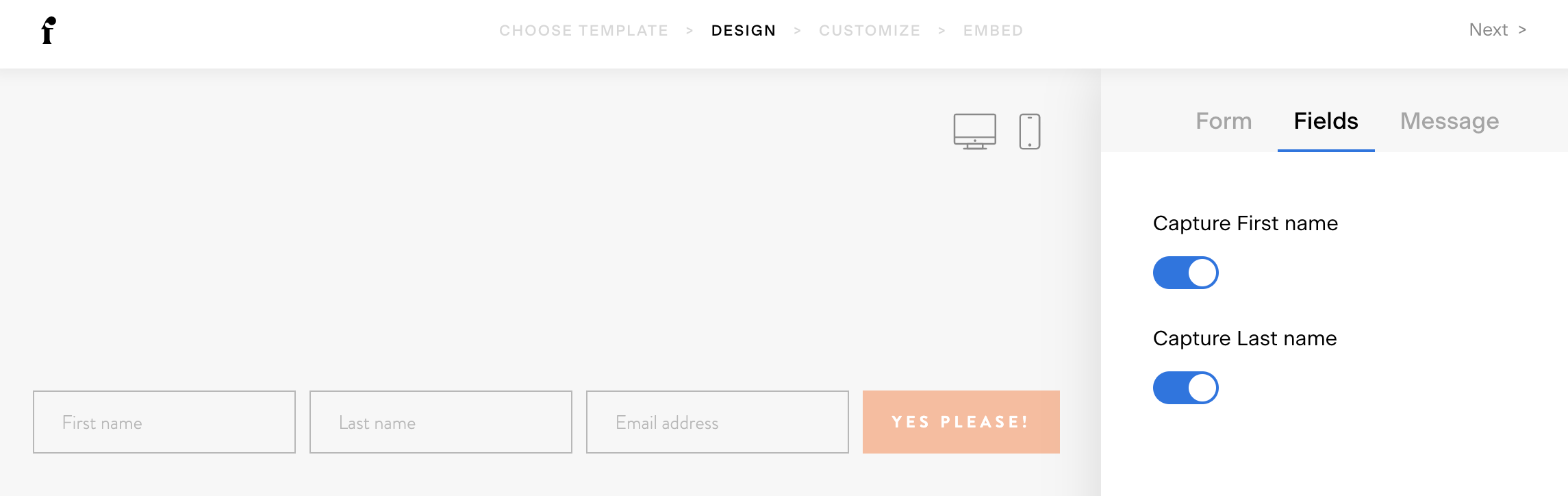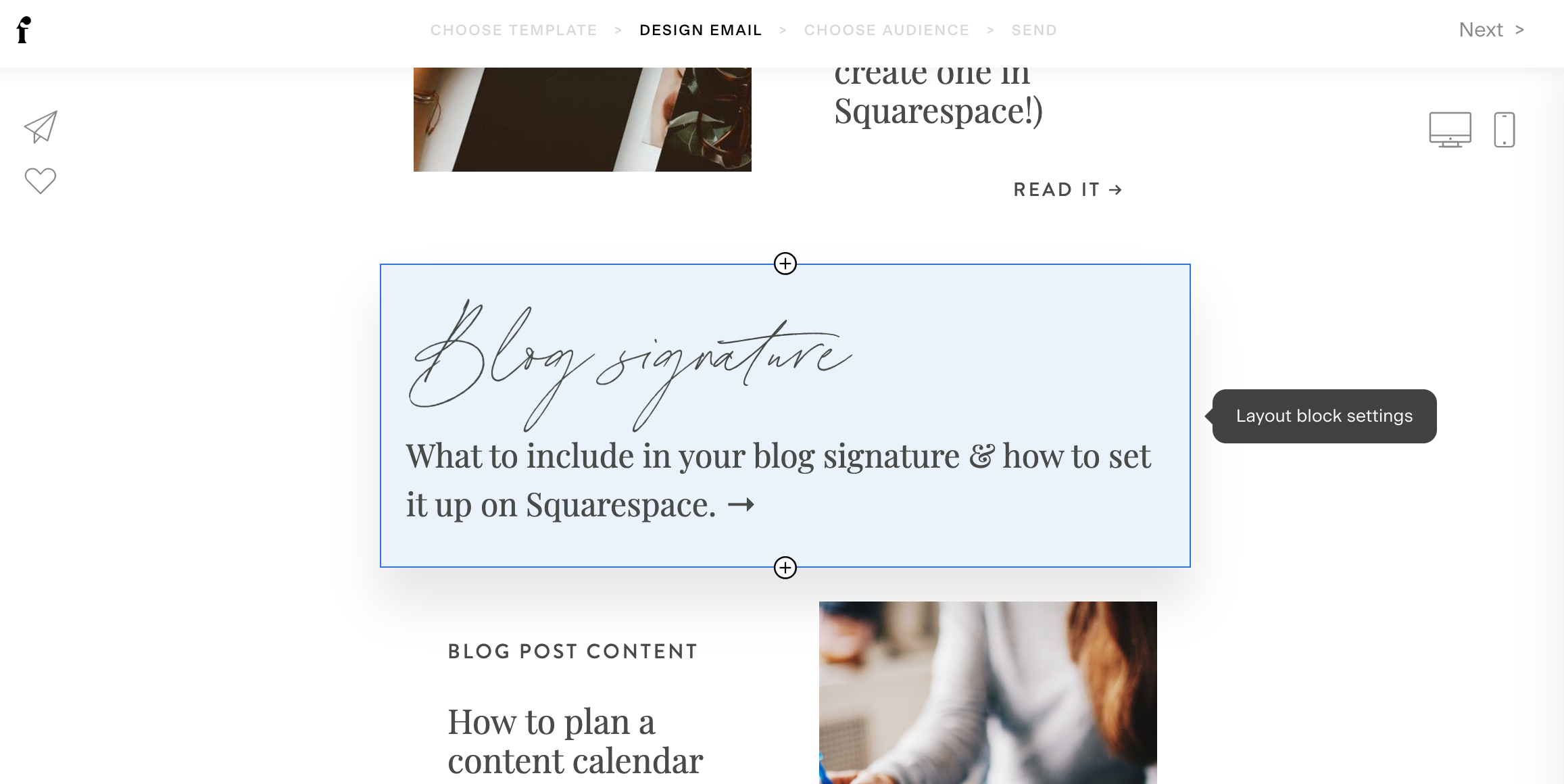Everything You Need to Know About Sending Gorgeous Emails in Flodesk
We recently switched our email marketing (email list, email newsletters, opt-in automations and sales funnels) from Mailchimp over to a new-ish option called Flodesk.
A few weeks ago I shared a full post on why we switched and what’s so great about Flodesk (it’s the best!), and since then I’ve been getting some additional questions about it.
So, here are more details about the functionality of Flodesk, how to set it up to send beautiful emails for your business, and answers to some common questions about it all.
Heads up! This post contains affiliate links through which I may earn a commission if you choose to purchase. These links will also give you 50% off your Flodesk subscription!
I do personally use and prefer Flodesk! 🥰
Flodesk basics: how it works
There is no shortage of email marketing platforms to choose from: Mailchimp, ConvertKit, Constant Contact, AWeber, etc., etc.
I’ve been a fan of Mailchimp for many years (and you’ll find lots of email marketing resources here about it!), but we recently made the switch over to Flodesk and I’m very happy with it.
I have an entire post on why we switched from Mailchimp to Flodesk (so check that out for more specific details on the two options and how they compare), but the gist of it is:
Flodesk is incredibly simple, streamlined and easy to use. It’s a minimalist approach to email marketing—your dashboard only includes what it needs (and nothing more), so it’s clean and uncluttered and very easy to navigate.
This also means it’s quick and efficient to use, both in initial set-up and ongoing email sends. Compared to other options, this saves precious time for busy entrepreneurs!
Flodesk’s design options are a step above other tools out there (even Mailchimp, which was previously my favorite for creating “pretty” emails).
It’s quick and simple to design email workflows (aka “email automations”) to send specific emails to specific subscribers based on how they’ve opted in and engaged with your content.
It’s much more affordable in the long-term. Compared to other tools that charge per subscriber or email sends, Flodesk offers unlimited subscribers and email sends.
Flodesk’s monthly pricing of $38 (all-inclusive, with unlimited subscribers and sends) is more affordable than other email marketing platforms to begin with.
And, you can grab a discount for 50% off your first year of Flodesk:
Answering your Flodesk FAQs
So, Flodesk is my new favorite email marketing tool, and ya can’t beat the price.
Now, here are answers to the most commonly asked questions I’ve been hearing about getting it all set up to work for you and your business:
Flodesk email forms & opt-ins
Can I use double opt-in with Flodesk?
Yes, you have the option to enable double opt-in with Flodesk sign-up forms.
You’ll see this in the Form settings under Customize. However, you’ll also see a little note there that they recommend not enabling double opt-in, as that’s better for conversions.
I’ve covered this before in our email marketing resources, but though the purpose of double opt-in is to ensure your email subscribers are “real” and confirm engagement before they’re added to your list, the double opt-in process does result in loss of conversions, as not all new subscribers will complete that process.
So, it’s generally advantageous to not use double opt-in, and instead send a welcome automation—for example, an email that includes your freebie opt-in offer.
That helps ensure your first email is opened and clicked (people want your freebie!), thus confirming the validity and engagement of your new subscribers, while also ensuring all new subscribers who choose to opt-in are actually added to your list.
Do I have to collect names on my Flodesk sign-up forms?
This is one of the features I love most about Flodesk! (Odd little detail, yes.)
With Flodesk sign-up forms, you can capture these fields from your new subscribers:
First Name
Last Name
Email Address
Of course, you’ll always need to capture an email address. (Otherwise they’re not an email subscriber. 😅)
But you have the option to choose if you’d like to ask for a first name and/or last name from your new subscriber. And, you’re able to customize this differently on different forms.
This is super helpful because there are some pros and cons to asking for an email subscriber’s name:
In general, you’ll get more email sign-ups the less information you require on your opt-in form—so, just asking for an email address will typically get you more conversions than requiring a full name.
However, there are some instances you may want to get your subscriber’s name for your business purposes. And, if you’ll be personalizing your emails (like “Hi First Name,” etc.), you’ll need to ask for those names.
The happy medium is to ask for just a first name and email address.
Unfortunately, that was never an option in the Squarespace newsletter block integration with Mailchimp, which allowed you to ask for either no name or the full first name + last name, all combined into one email field—which is a bit clunky to work with too.
Flodesk workflows (automations)
Can I send an automation to an existing segment?
Workflow automations in Flodesk are started with “triggers,” and currently the only trigger is Subscriber is added to Segment.
So, in other words: You can’t send an automation to an existing segment.
But, you can create a new segment, add all the subscribers to it you’d like to receive that new automation, and send it that way.
If I add a new email to my Flodesk workflow, will it be sent to subscribers who already finished that workflow?
Nope.
But here’s a trick: At the end of your workflows, add a really long (like 100-day) time delay.
Then, if you’d like to add on to your workflow in the future, you can add a new email, adjust the time delay to whatever you’d like, and it will send to any subscribers who haven’t yet completed that workflow.
This tricks Flodesk into keeping subscribers in that automation longer, even after they’ve finished that last email.
I signed up for my workflow but I’m not getting the messages. What’s wrong?
It sounds like you were already a subscriber of the Segment that’s triggering that Workflow.
Try signing up again with a different email address that’s not already a member of that particular segment.
How do I duplicate an email I designed in my workflow (it’s not appearing in my “Emails” tab)?
In your email editor for the email you’d like to duplicate, click the heart symbol on the upper left. That will add the email to your list of favorites.
Then, when using that design in a new email (whether a stand-alone campaign or an automated workflow), you can select that email from your list of My favorites as you’re choosing the template you’d like to use.
Flodesk email design
How do I personalize emails with the subscriber’s name?
Just type “@” anywhere in your email (or subject line!) and you can personalize your email with the subscriber’s First Name, Last Name, or Email Address.
What if some of my subscribers don’t have a Name field—what appears in the personalization?
When using the email personalization setting (@FirstName, etc.), you’ll be given the option to customize the text that should display in lieu of the personalized field you’ve selected, if a particular subscriber does not have that information in Flodesk.
For example, if you’ve set your emails to say “Hi @First Name,” anyone who doesn’t have a first name available for Flodesk to use would receive “Hi friend,” (or whichever word you’ve chosen to use in place of “friend”).
Can I share videos in my Flodesk emails?
Kind of… video can’t actually be embedded directly into an email. (That’s just a limitation of email technology and true across all email marketing platforms.)
But, Flodesk does have a Video block in their email builder, which allows you paste a YouTube or Vimeo link. Flodesk will then use the preview image for that video and a customizable “Play” button that will link through to the video on YouTube or Vimeo.
Note: The video must be public for this method with Flodesk’s built-in video block.
If you want to share a private video, you’ll create your own “video preview image” (ideally with a play button on it so subscribers know to click through to your video!). You’ll then add this as an image block in Flodesk and link the image to your privately-hosted video.
Where can I find my “media library” with all the images I’ve uploaded before?
There is no media library in Flodesk—it doesn’t exist. This was done because they encourage you to use new, fresh images.
If you need to use the same images in various emails, it’s a good idea to create an email template that you can then duplicate as needed.
Where are the fancy handwriting fonts? I can’t find them!
The fancy handwriting fonts are available only in Flodesk’s Layout blocks.
The plain-text blocks are just that—plain text—so can only include the few specific fonts that are universally used in emails.
Why is my preview text not displaying properly in my test emails?
Flodesk’s test emails don’t display preview text, unfortunately. But, rest assured, they’ll show up properly in your live emails!
Flodesk account & management
Can I use my Flodesk account for multiple businesses I own?
Not really. Flodesk is designed to be a branded business tool for one business.
There are a few ways you “brand” your Flodesk account that make it very challenging (if not impossible) to use for multiple businesses:
You can only authenticate one domain with your account. (Though you can connect up to two email address your emails are sent from, they both must be connected to your account’s domain like name1@yourwebsite.com and name2@yourwebsite.com.)
You add your business logo in your Flodesk account settings, so it can be quickly and easily used throughout your emails.
You can add your brand colors to your design options so they’re quick and easy to call upon for any email or form designs.
You’ll add your business mailing address, which is used in the required email footer to comply with anti-spam laws.
I personally use two different Flodesk accounts for my two businesses (Five Design Co. and Four Wellness Co.). If you manage more than one business, you’ll most likely need separate Flodesk accounts for each.
Why are my “subscriber opened email” conditions not working?
If you’re combining workflow time delays and conditions, you’ll need to be sure the time delay is coming first in the sequence.
So, for example:
Email is sent.
Time delay 24 hours.
Flodesk checks for the condition “Subscriber opened email,” and subscribers are funneled into the Yes or No channels.
However, if you put the “Subscriber opened email” condition first in this sequence, it would work like this:
Email is sent.
Flodesk immediately checks if subscribers opened it.
Everyone gets funneled into the No channel because they didn’t yet have time to open the email.
Time delay is applied before next step.
I’m having trouble adding a subscriber who accidentally unsubscribed and would like to resubscribe.
Unfortunately, you can’t add subscribers who have unsubscribed from your list.
The only way they can be re-added to your list is if they opt in again themselves via your Flodesk sign-up form.
Switching to Flodesk from another platform
I’m switching to Flodesk but I have existing subscribers in an automation in my current email tool. How can I transfer them to the right point in the automation in Flodesk?
You have a few choices:
Leave your subscribers in your current email tool until they’ve finished their automation there. Then, move them over to Flodesk into a segment that won’t be sent the automation.
Create separate workflows in Flodesk that begin at each step of the process and manually import subscribers into the appropriate segment/step as needed. Workflows can be easily duplicated, and you can remove any steps not needed. However, this can be a pain if you have many steps in your automation to properly categorize subscribers into.
Or, if you’re okay with the subscribers not receiving the rest of the automation (which may be fine in some cases), you can import those existing subscribers into your new applicable segment in Flodesk before turning on the associated workflow automation (so it won’t be sent to them again and duplicate content they’ve already received).
Create a professional website to grow your business & brand
Get my free checklist for optimizing your Squarespace website: