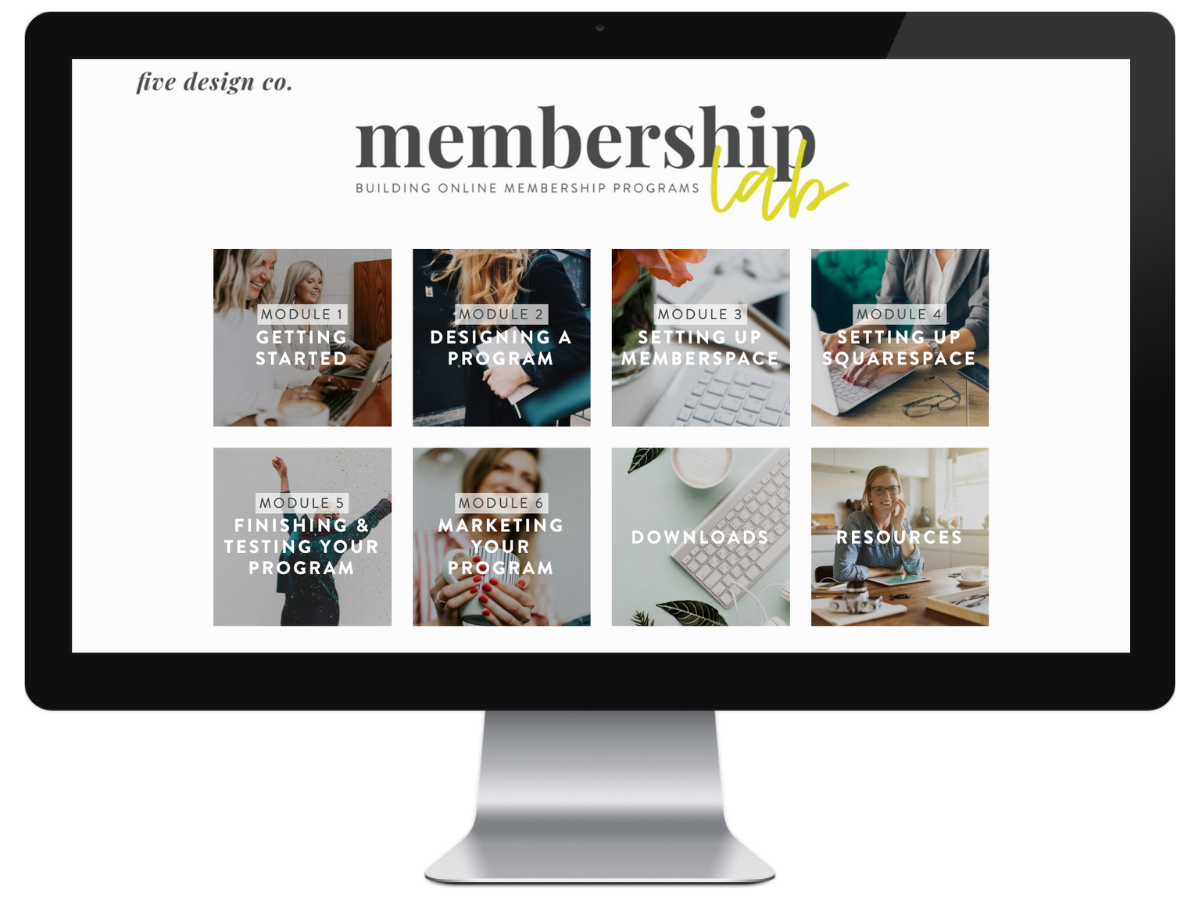How to Build a Membership Site on Squarespace
Though Squarespace is my very favorite platform for building beautiful, functional and easy-to-use websites, there is one functionality it hasn’t historically offered: membership-protected pages and content.
Update: Squarespace now offers membership protection via their new feature, Member Areas! Which means: there are now two options for creating members-only content on a Squarespace website—Squarespace’s own Member Areas, or MemberSpace, the third-party integration this article was originally written about.
Both are viable options, though there are some important distinctions to note between them. Here’s a detailed comparison of Squarespace Member Areas vs. MemberSpace, and my tips for choosing which would be the best fit for your membership content.
This post contains affiliate links through which I may earn a commission if you choose to purchase, at no additional cost to you.
In June 2021, I joined the MemberSpace team (woohoo!). This article was written independently, prior to my employment with MemberSpace, and all opinions are my own. I’ve personally used MemberSpace for years, both in my own business and for my web design clients. It’s my favorite tool for creating membership-protected content!
Before Member Areas, Squarespace did not offer the ability to provide unique membership-based access to protected pages, such as we’d need to set up online courses, membership programs, subscription services, etc.
So, there was a popular workaround!
The original article below was published prior to Squarespace’s release of Member Areas, when MemberSpace was the only way to add protected pages and content to a Squarespace website. But it’s still very much a membership option—and even necessary in some cases!
Here’s my full comparison of Member Areas and MemberSpace, and how to know which tool would be the best fit for your membership program.
How to create membership programs on Squarespace
MemberSpace is a third-party tool that can protect Squarespace pages and content, making the protected content accessible only to members who’ve been granted access through a sign-up process.
This is useful for setting up and managing content for:
online courses
resource libraries
membership groups (like online communities, member forums, etc.)
ebooks or other downloadable materials
MemberSpace allows you to offer free products, one-time payments, multiple payments (like a payment plan), and recurring subscriptions.
So, it’s both a great option for paid products, as well as a convenient way to provide opt-in freebies to grow your email list and audience (which is especially good for new businesses!).
The MemberSpace back-end offers an extensive amount of customization, from payment options, to styling, to the wording of client emails. And they have a wonderful support team to assist with any questions along the way.
They also offer a free 14-day trial so you can set up your membership program completely free—for some businesses, the tool even pays for itself before its first billing cycle!
I’ve used MemberSpace to set up different types of membership-protected sites, both free and paid, on Squarespace.
Here are a couple membership programs from my own businesses, set up using MemberSpace:
Four Wellness Co. Wellness Library
The Wellness Library was originally a free resource library (both web-based and downloadable materials) offered as an opt-in gift for growing my email list. As it grew in resources and value, it was transitioned to a paid resource library. (That’s a simple adjustment in the back-end of MemberSpace!)
Five Design Co. Membership Lab
The Membership Lab is an online course built here on our Squarespace website and protected with MemberSpace.
The course includes embedded videos, downloadable worksheets, and a question portal with direct access to 🙋♀️. It’s available either pay-in-full or as a payment plan.
Memberspace set-up guide
Here’s a step-by-step guide to setting up membership-protected pages and content in Squarespace, using MemberSpace:
1. Create a MemberSpace account
Of course, the first step in setting up your membership-protected Squarespace site is to sign up for your MemberSpace account.
MemberSpace offers a free 14-day trial, so you can set up your membership-protected program completely free.
2. Connect Stripe
If you’ll be offering paid products on your membership site, connect your Stripe account to MemberSpace to securely accept payments. (You’ll be prompted to do this during the sign-up process.)
3. Set your member pages & content
Next you’ll create your membership-protected content. Through MemberSpace you can protect:
Member pages: specific pages on your Squarespace website
Content links: downloadable content (for example, ebooks, videos, PDF guides, etc.), accessible via a link on your website
You’ll need to create your member pages in Squarespace and your downloadable content in whichever software you use to create that particular content.
Your exact membership-protected content (webpage or otherwise) doesn’t need to be finalized at this step. However, at this point in the set-up process it can be useful to build out the architecture of your membership-protected pages in Squarespace so that you can add them to the back-end of MemberSpace.
Keep in mind that each page needs to be added individually, and the URL needs to match exactly (so, if you change the URL of a page while building it, you’ll also need to update this in MemberSpace).
There are a few ways to customize your member pages:
Page availability: You can schedule or drip specific content to new members, or provide immediate access.
Member plans: You’ll denote which member plans have access to each page.
Page blackout: Set how you’d like the membership-protected pages to appear on your site—should they flicker briefly to tease the protected content, or should membership-protected URLs be blacked out to completely hide content (and boost security)?
Adding membership-protected content is easy—you’ll simply upload files under the Content Links tab in the back-end of MemberSpace. Later, this content can be accessed via the unique link associated with each piece of content.
4. Create your member plans
Now you’re ready to add your member plan(s). This includes naming your plan(s), setting the cost and terms to access them, and the specific pages and/or content they’ll protect.
Some of the features you’ll customize for your member plans are:
Name: Members will see this name when signing up (as well as later, in their account), so choose a name that makes sense—and, if you offer multiple plans, choose names that clearly distinguish each plan from the others.
Cost: Will your plan be free, have a one-time payment, multiple payments, or a recurring (subscription) payment? You’ll set the payment amount, currency, interval and billing date (if applicable). You can optionally choose to offer a free trial period, charge a sign-up fee, or charge tax.
Member pages: You’ll select which website pages members on this plan have access to. (Those member pages you just set up in the last step.)
Sign-up link: Set the link where members will be directed after they sign up for your plan (this could, for example, be a welcome page to your membership-protected content).
Log-in link: Set the link where members will be directed after they log in to their membership account (for example, the members’ “home” page for your membership-protected course).
Plan publicity: You can toggle each plan to be enabled/disabled as well as public or private—useful features if you’re setting up a plan you don’t want to go live yet, or if you don’t want certain plans visible to all potential members signing up.
5. Customize your sign-up process
Under the Customize tab in the back-end of MemberSpace, you’ll find numerous options to customize your members’ sign-up experience, including wording and display options, additional sign-up fields (if you’d like to collect additional information prior to sign-up), cancellation policy details, and the ability to manually approve members.
6. Add your branding
Set up your MemberSpace integration to seamlessly blend with your Squarespace website by customizing design elements like colors and button styles under Customize > Look & Feel.
7. Customize your email notifications
Customize the wording and appearance of your client email notifications in the back-end of MemberSpace under Customize > Member Emails.
You may also want to connect your email marketing account (Mailchimp, ConvertKit, Flodesk, etc.) to MemberSpace, to automatically add new members to a specific mailing list for future communication. This connection is set up via MemberSpace’s integration with Zapier.
8. Connect MemberSpace & Squarespace
Next you’ll need to “install” MemberSpace on your Squarespace site. MemberSpace has a very helpful step-by-step tutorial on this—and they even offer a video tutorial in the back-end.
Note: Be sure that your website URL is live as you’re completing this step of the process. For example, you don’t want to install MemberSpace on mysite.squarespace.com when it ultimately will need to point to mysite.com.
9. Test your member experience
Finally, before releasing your membership-protected content, it’s a good idea to test out the member experience by signing up for your membership plan(s) yourself.
Tip: The easiest way to test the sign-up process without paying the fee is to create a 100% off coupon (Member Plans > Coupons). This allows you to walk through the sign-up process and test a paid membership for free.
10. Add your sign-up link to your website
Now you’re ready to link your membership-protected process to your website!
Access your member plan sign-up link(s) in the back-end of MemberSpace (Member Plans > Sign Up Link) and use as needed on buttons, etc. on your Squarespace website. Yay! 😄