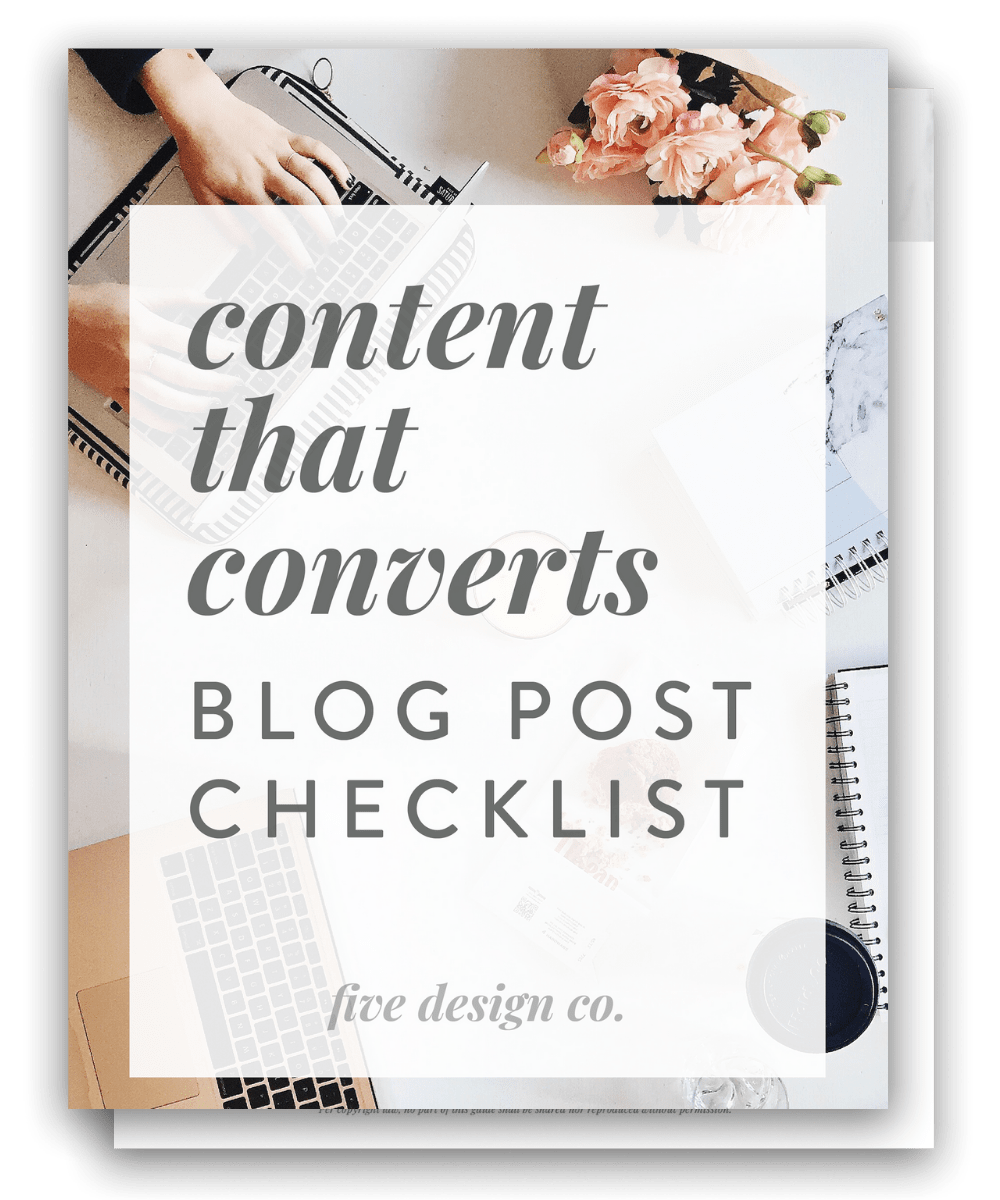How to Add a Related Posts Reel to Your Squarespace Blog (Two Easy Ways)
One of the things I most commonly build into my web design clients’ custom websites is a related posts reel that highlights additional related content at the bottom of each blog post.
(Of course, blogging is one of my top recommendations for growing your business website traffic, and using a blog post template is a key tip for simple and streamlined blogging!)
Adding a related posts reel to your blog post template has several useful benefits for growing your blog readership, website traffic and SEO—and, ultimately, better establishing your blog as a helpful place for industry expertise! 🙌
What’s a related posts reel?
A related posts reel is simply a “reel” (or carousel) of links to related blog content. They typically appear at the bottom of blog posts to provide readers additional relevant content of interest, related to the post they just read.
Here’s an example related posts reel from the bottom of the Five Design Co. blog posts:
Why you should add a related posts reel to your blog
Adding a related posts reel to the bottom of each blog post helps to connect your blog readers to additional content that may be of interest to them.
This is nice for the reader (makes it easy to click through to related content when they’re done with a given post), as well as good for you—it keeps visitors on your website longer, interacting with more of your content, and better getting to know you and your business expertise or services.
It’s also beneficial for your website’s SEO to have visitors spend more time on your site before leaving. So, by helping keep people around longer, a related posts reel also helps to grow your SEO!
This post contains affiliate links through which I may earn a commission if you choose to purchase, at no additional cost to you. As always, these are products or services I personally use & love!
How to create a related posts reel on your Squarespace blog
There are two easy ways to add a related posts reel to your Squarespace blog:
Manually create the “reel” (a Squarespace summary block—more on that below) on your blog post template, which can be easily duplicated for all future posts.
Install a Related Posts Reel plugin that automatically adds a “reel” of related content to all of your blog posts.
There are a few pros and cons to know about each of these methods, which we’ll chat through below, along with instructions for setting up a related posts reel with each method!
Manually adding a related posts reel in Squarespace
Manually creating a related posts reel in your blog post template works perfectly fine if you’re starting a new blog and don’t yet have a gazillion blog posts you’d need to go back through and manually add that related posts reel to.
(One of the benefits of working off a blog post template is that you can easily duplicate your template for future posts—so any formatted content, like a related posts reel, comes right along with it.)
But, if you have an existing blog with lots and lots of blog posts already (that you’re looking to now add a related posts reel to), skip down to option #2 here, the related posts plugin, which would be a better option for you.
How to create a related posts reel with the Squarespace summary block
You can easily create a related posts reel on your Squarespace blog by using the Squarespace summary block.
→ Simply add a new summary block to the bottom of your blog post template.
→ Link the summary block to your blog (Select a Page > your blog name) and filter by the specific categories and/or tags you’d like to display on each post (Filter Items > category or tag as desired).
→ You can choose to display the summary block in either a grid layout (selecting a specified number of suggested posts—3 is common), or as a carousel, which the reader can click to scroll through additional suggested content.
→ With the carousel, you can specify how many items total you’d like the reel to include, and how many items per row the reel should display.
→ You’ll also select which blog post elements you’d like to display in your summary block:
blog post title
blog post thumbnail image
blog post excerpt
blog post metadata (category, date, author, etc.)
→ You have the ability to customize the text size and alignment of titles and excerpts, as well as the aspect ratio of thumbnail images (if you’re using them).
Pros & cons of manually adding a related posts reel to your Squarespace blog:
Pro: Manually adding a related posts reel to your blog post template is totally free, and simply uses existing Squarespace blocks.
Con: If you have an existing blog with lots of posts, you’d need to manually add the reel to each and every blog post, which can be quite time-consuming.
Con: If you need to make any updates to your reel down the road (for example, updating the heading text, or the aspect ratio of the photos, or whether or not your blog post meta data will be displayed), you’d need to make those updates individually to each and every blog post. Again, this is quite time-consuming if you have many posts.
Con: You’ll need to be careful which tags or categories you choose to filter by (display) in your reel, and be sure the post you’re adding the reel to is not tagged or categorized as such—otherwise, it will display in the related posts reel on its own blog post, which we don’t want it to do.
Adding a related posts plugin to Squarespace
The second option for adding a related posts reel to your Squarespace blog posts is to install a related posts plugin—a fancy piece of code that automatically adds a related posts reel to all blog posts on your website, without you having to do so manually!
This is a great option for anyone with an existing blog you’d like to now add a related posts reel to (it’s much quicker and simpler to install a plugin than to add the reel manually to each and every existing blog post).
The SQSP Themes Squarespace Related Posts and Products Plugin is a great (and affordable!) option that’s compatible with both Squarespace 7.0 and 7.1 sites.
The plugin automatically adds a summary block if it finds related posts based on the categories and tags you apply to a given blog post. (And, the current post will not be included!)
All Squarespace summary block design options are able to be customized with the plugin, so you’ll have access to the same design settings with the plugin as you would have if you added the summary blocks manually.
In addition, the plugin also has some more cool features that can be applied to your related posts reel (these are not available if adding the summary block manually):
autoplay option for the carousel (it automatically scrolls through the related posts)
option to display posts in a random order (the Squarespace summary block will, by default, display newest posts first, which can lead to the same posts being recommended on each blog’s related posts reel—so, randomizing the order can provide some more selection for your blog readers)
The Squarespace Related Posts and Products Plugin works with both blog posts and commerce products on your Squarespace site!
Here’s an example of the plugin in action:
This is a pretty simple design, but just note that all summary block design elements can be styled with the plugin, including font, colors, thumbnail images, etc.
And here’s an example of the plugin displaying related commerce products:
Pros & cons of using a related posts reel plugin:
Pro: This is the easiest way to add a related posts reel to an existing blog (installing the plugin adds a related posts reel to all blog posts at once, so you don’t need to add it manually to each existing post).
Pro: The plugin will prevent the current post from displaying in its own related posts reel (regardless if it shares the same tag you’re filtering by).
Pro: The plugin allows you to randomize the order related posts are displayed, which helps to provide more diversity in the related posts reel across all of your blog posts (so all posts do not recommend the same newest content).
Con: This is a paid product (though, in all fairness, pretty affordable!).
Con: Plugins require adding custom code to your website. This means you’ll need to be comfortable following the install instructions and doing that. (It’s not hard, promise!)
Con: Any addition of custom code technically slows down your website to some degree. However, there’s always a trade-off between maximizing website speed and maximizing user experience. Our take: If you’re using blogging as a strategy to grow your business, the small amount of speed you might sacrifice for the blog post reel is worth it for all the benefits the reel provides.
Grow your business & brand with content your audience loves!
Grab my free Blog Post Checklist: