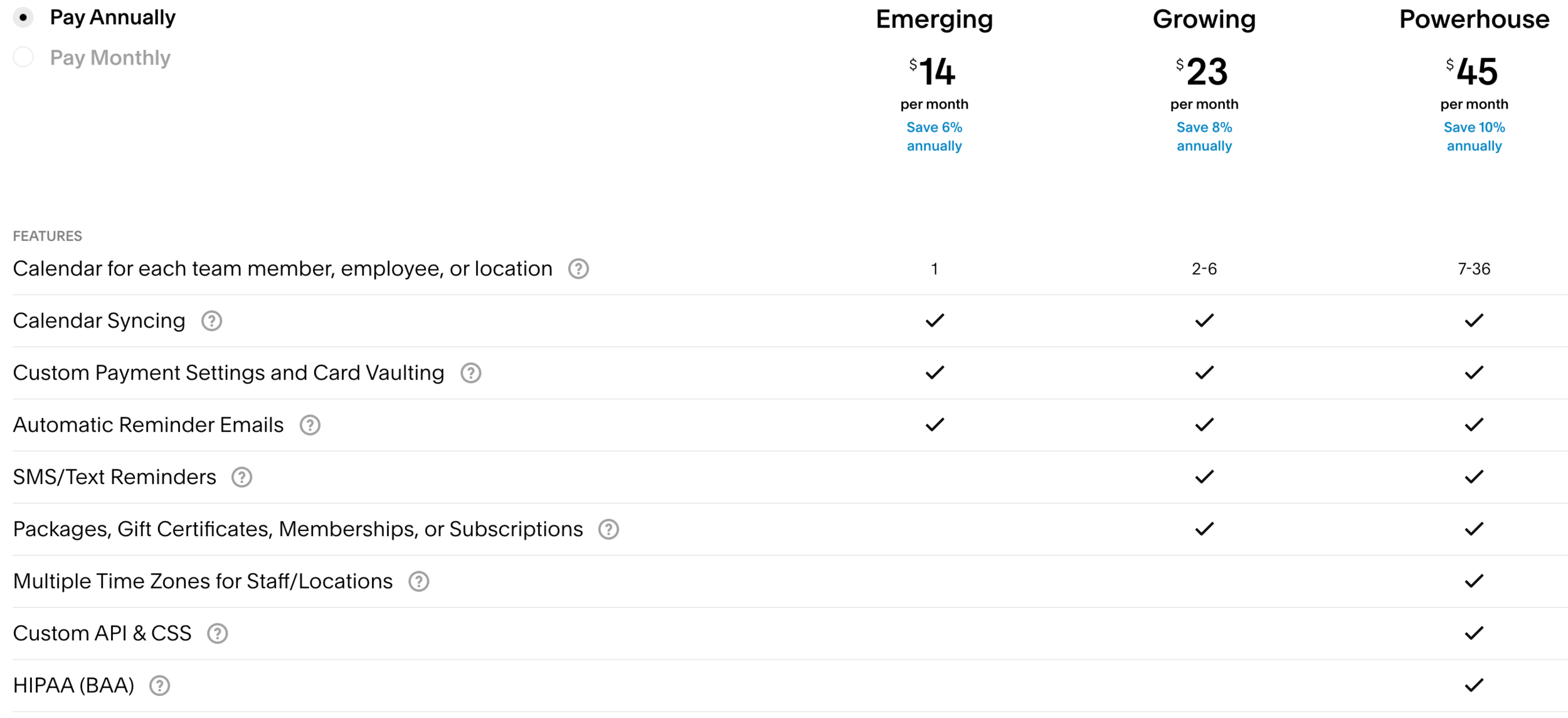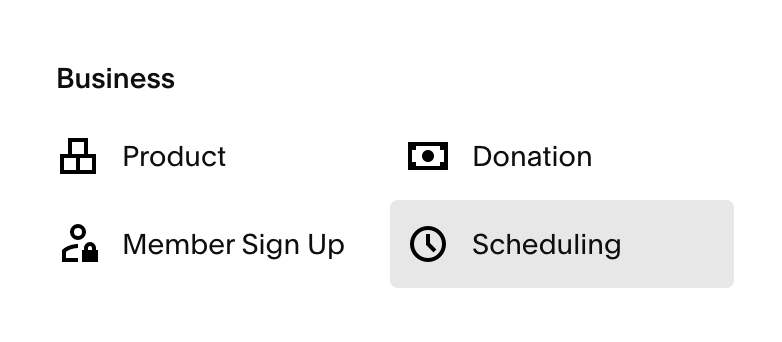The Best Scheduling Tool for Your Squarespace Website
If your business operations require scheduling appointments, consultations, or group classes, there’s a simple, powerful way to seamlessly integrate scheduling capability into your Squarespace website. 📆
If you’re not familiar with it, time to get to know the Squarespace Scheduling Block!
This post contains affiliate links through which I may earn a commission if you choose to purchase, at no additional cost to you. As always, these are products or services I personally use & love!
Squarespace’s built-in Scheduling Block
The built-in Scheduling Block in your Squarespace editing interface seamlessly connects full appointment scheduling capability, via one of two (very similar!) options:
Acuity Scheduling, a Squarespace-owned scheduling tool that’s been the go-to for Squarespace websites for years
or Squarespace Scheduling, a new Squarespace offering that has the same features as Acuity Scheduling, but is now available through your Squarespace dashboard
I know, a little confusing. 🙃
Here’s all you need to know: Acuity Scheduling and Squarespace Scheduling are essentially the same thing, and have the same features. Squarespace Scheduling is just now available through your website’s dashboard (woohoo!), whereas Acuity Scheduling has its own, separate dashboard.
Which tool you use just depends on whether you already have an Acuity Scheduling account set up or not.
→ If you already use an Acuity Scheduling account, that’s still how you’ll connect and use its scheduling features via the Squarespace Scheduling Block.
→ If you don’t yet have a scheduling tool, you’ll sign up for and use Squarespace Scheduling, which also connects through the Squarespace Scheduling Block.
Simply adding the Squarespace Scheduling Block to any page on your site and linking it to your Acuity or Squarespace Scheduling calendar sets you up with a branded, mobile-responsive embedded calendar showing up-to-date availability of your appointment slots, workshops, group classes, and more.
Try Squarespace Scheduling free for 14 days
Squarespace Scheduling is the simplest, most robust scheduling tool to integrate with your Squarespace website. (It’s essentially Acuity Scheduling, which I loved before Squarespace Scheduling was born!) It offers a professional, mobile-responsive scheduling platform for a variety of appointment types, including free and paid appointments, appointment packages, group classes and more.
Squarespace Scheduling is available in three pricing plans with varying levels of features—all available for a free 14-day trial!
Which Squarespace Scheduling plan do you need?
Squarespace Scheduling offers three pricing plan tiers, based on the features you’ll need. All plans come with:
the ability to collect payment via Stripe, Square or PayPal
payment customization, including the ability to accept tips or session deposits
calendar syncing with Google, iCloud, Outlook and Office 365
automated confirmation, reminder and follow-up emails for your clients
GoToMeeting, Join.me, and Zoom integrations for online meetings
optional custom intake forms
Many small business owners do just fine with the most basic plan, Emerging, which offers one calendar and the ability to accept payment (including tips and deposits).
If more advanced scheduling is a cornerstone of your business, you’ll generally want to use the Growing plan, which gives you the ability to offer packages, memberships, subscriptions and gift certificates.
And, for those coaching or providing other services in a healthcare field, you’ll want the Powerhouse plan, which offers HIPAA compliance for personal health information.
How to add appointment scheduling to your Squarespace website
Want to provide scheduling capability for customers on your Squarespace website?
You can set up and integrate your Acuity or Squarespace Scheduling calendar with your Squarespace website in just a few simple steps:
1. Set up your scheduling account
To use the Squarespace scheduling integration, you’ll first need a calendar with either Acuity Scheduling or Squarespace Scheduling.
Note: if you already have an Acuity Scheduling account, you can stay right there!
But if you do not yet have a scheduling account, go ahead and sign up for the new Squarespace Scheduling, which can be easily managed from your Squarespace dashboard:
Within your scheduling account (either Acuity or Squarespace Scheduling), you’ll set up your scheduling needs with the following information:
Appointment Type(s)
Schedule
Pricing
Calendar Settings
For Acuity users: Note that bookings and payments are managed directly via your Acuity dashboard (a separate platform from Squarespace).
2. Add a Scheduling Block
Add a Scheduling Block to any page on your Squarespace website you’d like to host your scheduler on. (Feel free to add it to multiple locations if needed!)
3. Link to your scheduling calendar
Next, you’ll link either your existing Acuity Scheduling calendar, or your new Squarespace Scheduling calendar.
For Squarespace Scheduling, this is super simple, just choose “Squarespace Scheduling” and follow the prompts to connect your desired calendar.
For Acuity Scheduling
Find your Acuity calendar link in your Acuity dashboard under Scheduling Page Link. Choose either your General Scheduling Page (all appointment types available), or specific appointment types, calendars, or categories.
Copy the link and insert it into your Scheduling Block on your Squarespace website.
How to customize your Acuity Scheduling block in Squarespace
So, your Acuity scheduler is added to your website—awesome! Now it’s time to customize it to fit your site’s needs and branding. Your scheduler design customization is done via the Acuity dashboard. Note that the customization options in Acuity vary from those in Squarespace itself, but should be sufficient to complement your website’s branding.
Design customizations can be accessed in your Acuity dashboard via Client’s Scheduling Page > Customize Appearance > Appearance.
Here’s how to customize the key aspects of your Acuity scheduling page:
Logo & Business Name
Add your business name and logo to your scheduling page if you’d like—though you don’t necessarily have to, especially if your scheduling page lives somewhere on your website that is well-branded already.
Font
Choose from Acuity’s font options to match or complement your branding (note that Acuity does not offer as extensive a list of fonts as Squarespace, so if your brand fonts are not available, choose a simple font that best complements them).
Colors
Customize the colors used in your embedded scheduler—the Acuity Appearance dashboard allows you to work with the exact color codes of your brand colors, so your scheduler seamlessly matches the branding of the rest of your website.
Scheduling instructions
You have the option to include scheduling instructions prior to your appointment listings. This is useful if you need to explain or differentiate your appointment types. However, it can also be left blank if you only have one appointment type or your appointment types are self-explanatory. The Acuity scheduler is quite customizable with the level of detail you’d like to provide about your appointment types during the booking process.
Appointment information
This includes the appointment type, duration, price and description (and, if applicable, category and calendar name).
Acuity has helpful documentation on the Anatomy of the Client’s Scheduling Page.
Additional customization
Acuity does allow for custom CSS styling in their top tier plan, though the page aptly includes the warning: This is probably only your cup of tea if you're a computer wizard. If not, don't worry about this section!
However, it’s certainly possible to set up and customize your Acuity integration without any coding!
Ready to set up appointment scheduling on your Squarespace website? 🗓