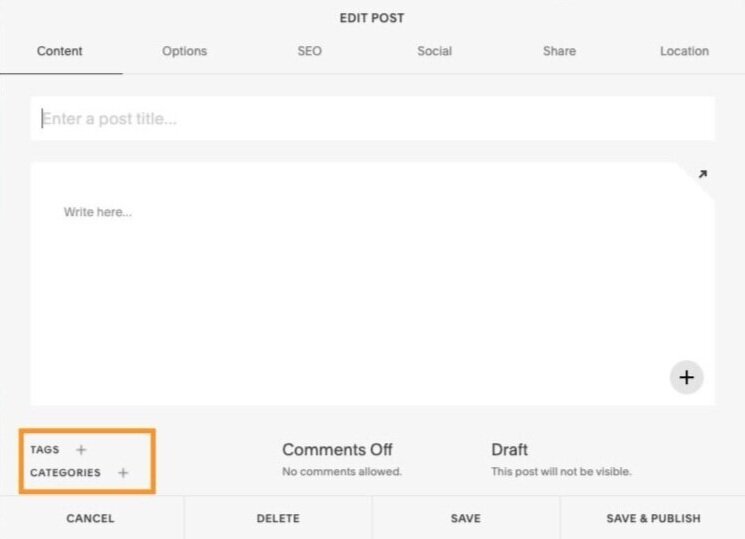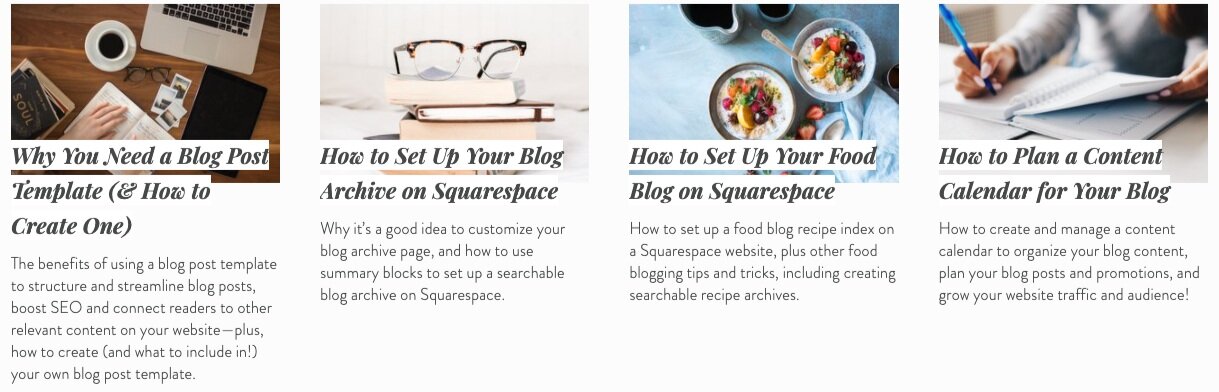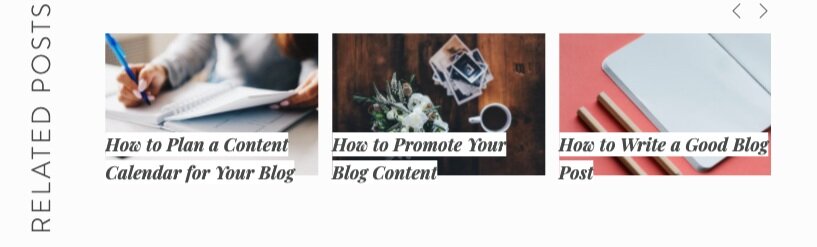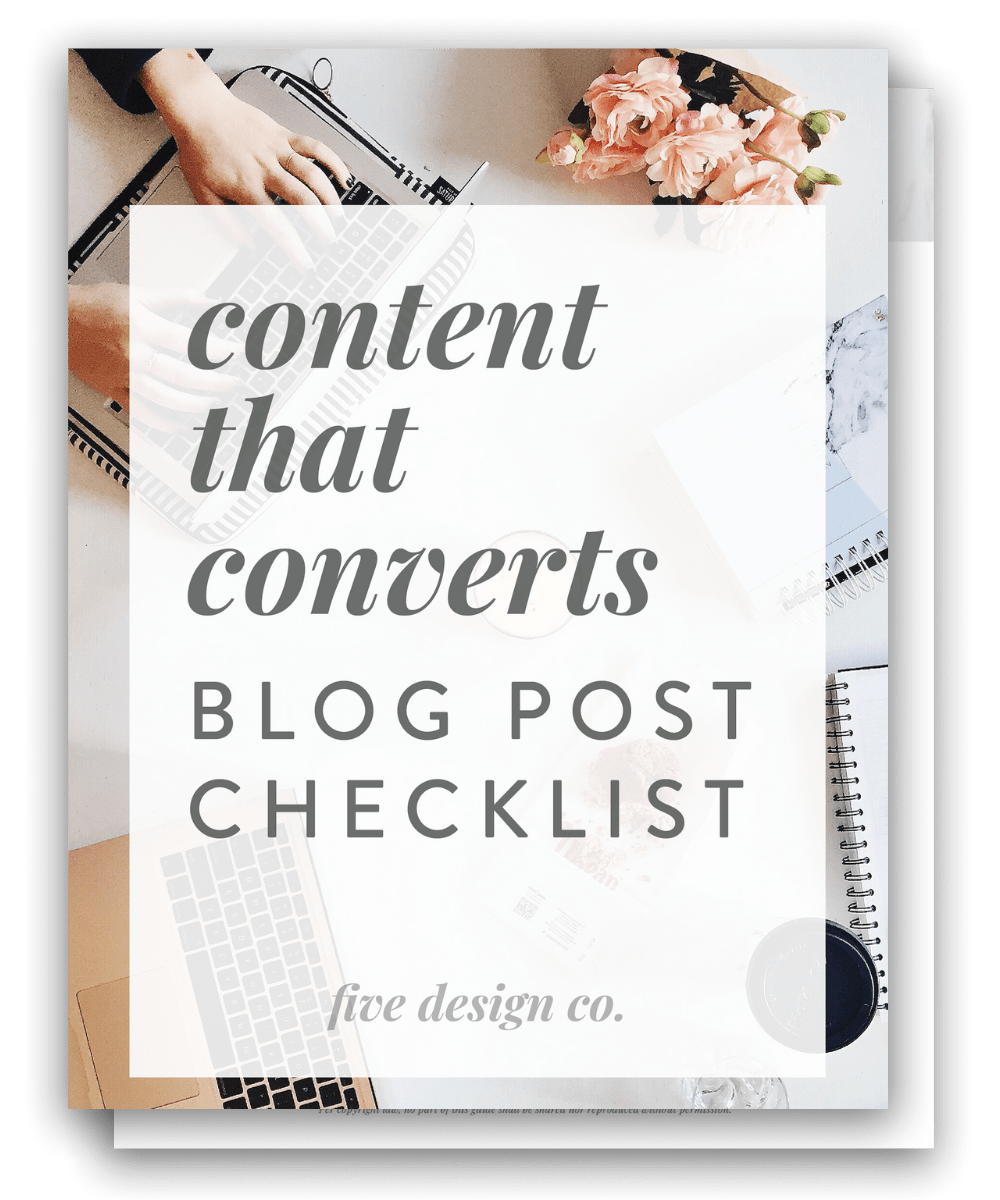Tips for Blogging with Squarespace
So, you’ve set up your Squarespace blog. Woohoo!
That’s awesome, as having a blog on your website helps to inform your audience, keep them engaged, establish your brand and build rapport as an industry expert, and it even boosts your website’s SEO!
Here are some of my top tips for optimizing and maintaining your Squarespace blog:
Squarespace blogging tips
Use blog categories & tags
Trust me—it will be super helpful down the road to organize your blog posts with Squarespace’s built-in category and tag features. 👍
This not only helps your audience search for and find relevant content on your site, but it also improves your website’s SEO by helping search engines better understand what your blog posts are about.
And, categories and tags will come in handy later on for creating a “Related Posts” reel highlighting your related blog content (which we’ll chat more about below).
Your blog categories and tags are accessed at the bottom of your Squarespace blog editor. You can create new categories and tags right here in a specific blog post, or click the + and start typing and they’ll autofill with the categories or tags you’ve already used on your site.
How many blog categories & tags should I use?
In general, it’s best to use just one category (or as few as possible) for each blog post, while you can feel free to use as many tags as you’d like for each one.
Use plenty of keyword-rich headings
The heading styles in your Squarespace website are not just for looks—they’re also doing some important work behind the scenes, letting search engines know more about your content so they can better understand and rank it.
Throughout your blog posts, use your built-in heading styles to structure your content hierarchically, to strategically call out the keywords of your post, and to help guide your readers’ eyes through the content.
Squarespace gives you access to three heading styles (four if you’re on Squarespace 7.1), and these are all available directly from your text editor, so you can easily add them into your blog posts as you’re writing.
If you’d like to customize the font styling of your headings, you can do so in your Squarespace site style settings (Design > Site Styles).
The headings are hierarchical, so Heading 1 is the most high-level, Heading 2 the next, etc.
There are three heading styles in use on this blog post—can you find them all? 👀
💸 Use code PARTNER10 for 10% off Squarespace
This post contains affiliate links through which I may earn a commission if you choose to purchase, at no additional cost to you. As always, these are products or services I personally use & love!
Update your blog post metadata
What is metadata? It’s all the little details associated with your blog post: the blog post title, date published, author name, URL, location (if you’ve set one), thumbnail image and blog post excerpt.
It’s important to accurately update all of this information as needed for each blog post, as it will follow your post around wherever it goes on the internet (featured blog posts on your home page, Pinterest smart pins, etc.)—and it also affects your blog post SEO.
We’ll talk through a couple of these items more specifically below:
Write a blog post excerpt
One piece of blog post metadata that’s generally best to include in all blog posts is your post excerpt.
Craft a descriptive, keyword-rich excerpt about each blog post, letting readers (and search engines!) know more about what they can find inside.
Why do I need a blog post excerpt?
Your excerpt, along with your other blog post metadata, accompany your post wherever it’s promoted around your website—for example, in your Blog Archive page (the native “Blog List” page on Squarespace), or if it’s highlighted in a “Blog” summary block on your home page, etc.—so including an excerpt for each post will ensure it’s displaying properly in those locations.
If you use Pinterest (one of my top strategies for growing blog traffic!), your blog post excerpt will also follow your post over to Pinterest on smart pins, and will contribute to its Pinterest SEO.
So, all in all, it’s important to strategically write your blog post excerpts with keywords that your audience may actually use to search for that particular blog content—whether on Google or Pinterest search engines.
Here’s an example of how blog post excerpts display as they follow your blog post around your website:
How long should my blog post excerpt be?
Your blog post excerpt length depends on your site’s needs, but I suggest aiming for 1-2 concise (yet descriptive and keyword-rich!) sentences.
Choose effective & on-brand imagery
Squarespace templates include a thumbnail image for each blog post, which will display with the post in grid layouts (and some list layouts), summary blocks, social sharing and more. You can see the blog thumbnail images in the excerpt example above.
For each blog post, choose a professional thumbnail image relevant to the post’s content.
Also make sure your image is thoughtfully selected your website in general—for example, if you happen to overlay text on your blog image (like we do here on our site), you’ll want to choose imagery that’s not too busy to be a background behind your text.
(And, of course, be sure any blog imagery chosen follows your brand guidelines and is cohesive with the rest of your website!)
Where to source stock photography for your Squarespace blog
One of the reasons I recommend Squarespace for bloggers is that you have direct integration with Unsplash—an amazing database of professional photography, available free to you under a creative commons license.
For your blog post thumbnail image, as well as any other imagery needed throughout your post, you can access free Unsplash photography directly from the back-end of your Squarespace website. Just click Search for image in any image block or your blog post thumbnail image settings, and you’ll have access to searching the full Unsplash stock photography database.
Customize blog design for your readers
It’s important to design your blog experience with your readers in mind. This may mean removing or adding certain information that comes standard on Squarespace blogs.
For example, if you’re a sole proprietor, freelancer or blogger, and obviously the only person writing your blog posts, you could remove the “author” metadata from being displayed on your post, since that’s information your audience already knows.
Another example may be removing the date from your blog posts, if they’re not time-sensitive, but rather “evergreen content” that’s always relevant, and you don’t want to unnecessarily date it. (In this case, including the date on a piece of evergreen content can make it appear less fresh—even if it’s helpful content that’s still relevant.)
In addition to removing unnecessary information, you can also add to your blog design to better serve your purpose or business needs.
For example, if you offer a newsletter, you may want to add a newsletter sign-up, so your blog readers can opt-in to your list. If you offer a product or service relevant to a blog post, you may want to add a call-out box promoting it.
And, of course, if you offer a related freebie opt-in gift, you’ll definitely want to promote that from your relevant blog posts as well.
Set up a branded blog template
Save yourself time by creating a blog post template (or a series of templates) you can duplicate for each new blog post.
Your custom template may include special imagery, a blog signature, buttons or forms (like a newsletter sign-up or opt-in gift offer).
Working from a template means you won’t have to recreate those features each time you create a new post (phew!).
Promote related posts & content
It’s a great idea to use fresh blog posts to link to other relevant content on your site and help new visitors find it.
There are a couple ways of promoting related content within your blog posts:
First, you can link to other pages or blog posts directly within your text. For example, now might be a good time to mention that I share lots of other Squarespace blogging tips and resources. (See what I did there? 😉)
The second way is to create a Related Posts reel (usually at the bottom of your post), highlighting other blog posts with relevant content your readers might be interested in. To set this up you’ll just use a Squarespace summary block and sort the displayed posts by category or tag. (Or, you can use my favorite Squarespace related posts reel plugin to do so automatically!)
Here’s an example of the related posts reel included on each of our blog posts (it’s built with a Squarespace summary block on the “carousel” setting):
Organize your blog archives
If you have many blog posts, it’s a good idea to keep them organized clearly and help your readers find the content they’re looking for. Though Squarespace does offer a built-in “Blog List” page (a running list of your blog post archives, in reverse chronological order), you also have the ability to thoughtfully organize a custom blog archive page—perhaps by category, season, recent posts, or spotlight posts.
We have an entire tutorial on setting up custom blog archives on Squarespace. (And, a specific tutorial if you happen to be a food blogger looking to create a recipe archive on Squarespace!)
More Squarespace blogging tips & resources
For more Squarespace blogging tips and resources, my Blog Post Checklist includes the full list of items I recommend including in each blog post to meet your overall business goals:
Blog Post Checklist
Want to grow your business & brand with content your audience loves?
Grab my free Blog Post Checklist: