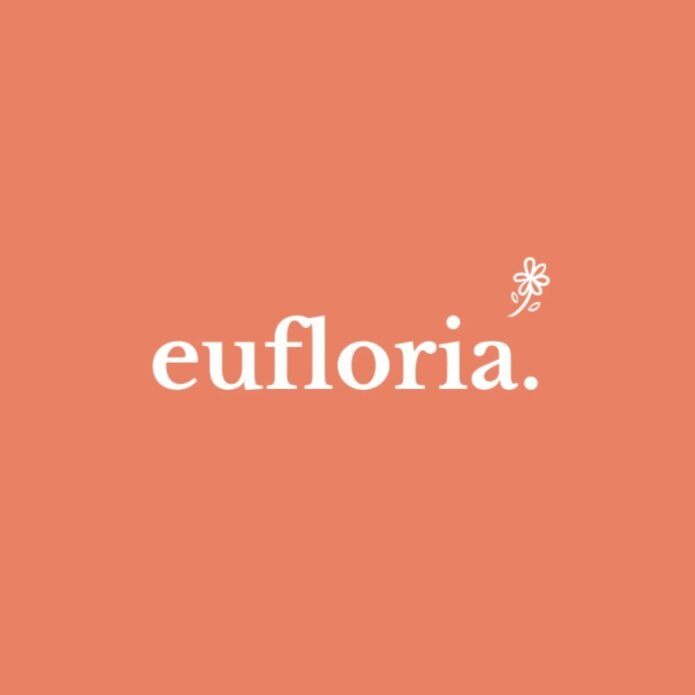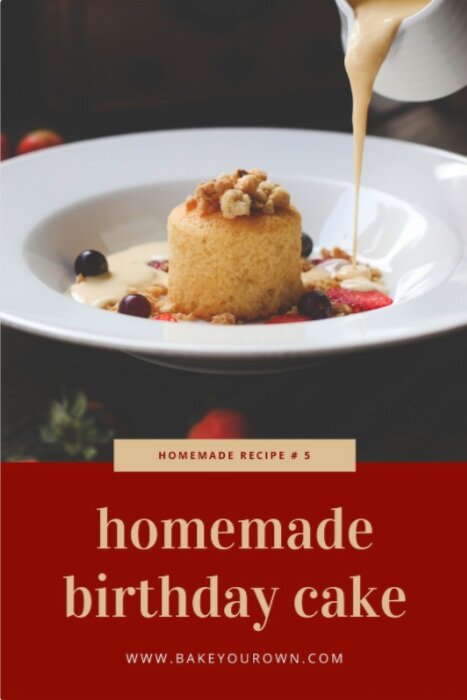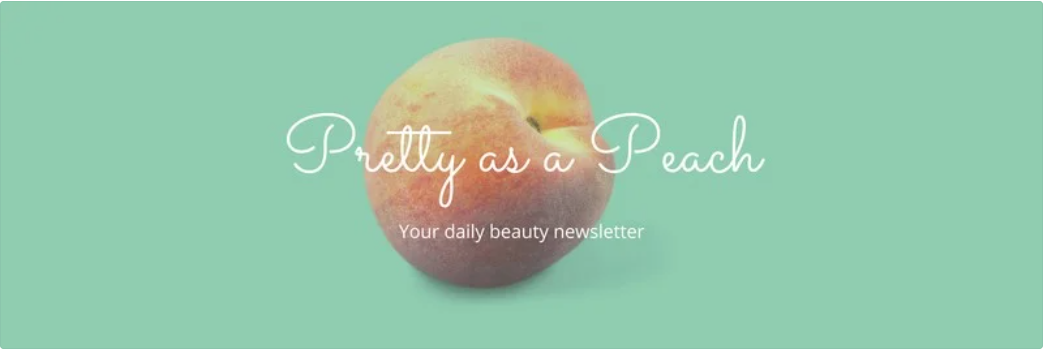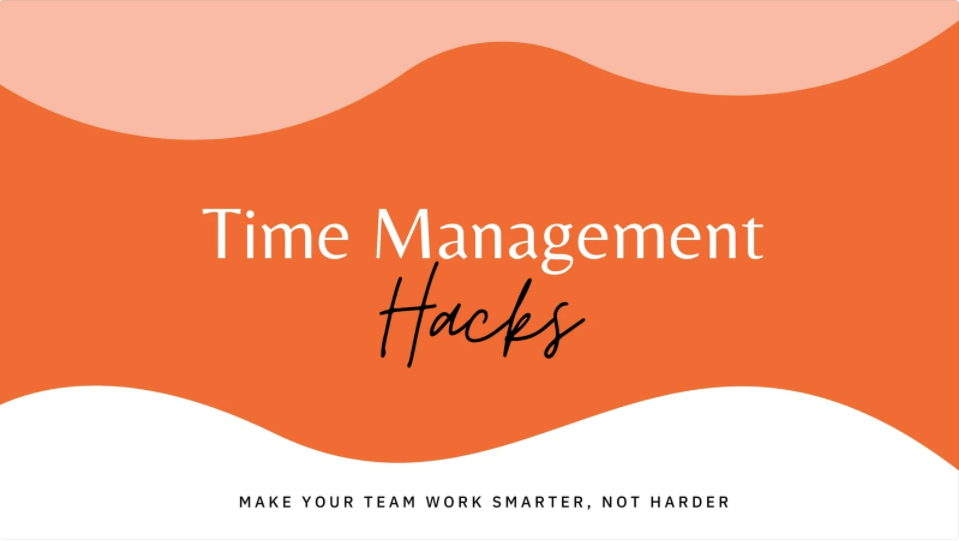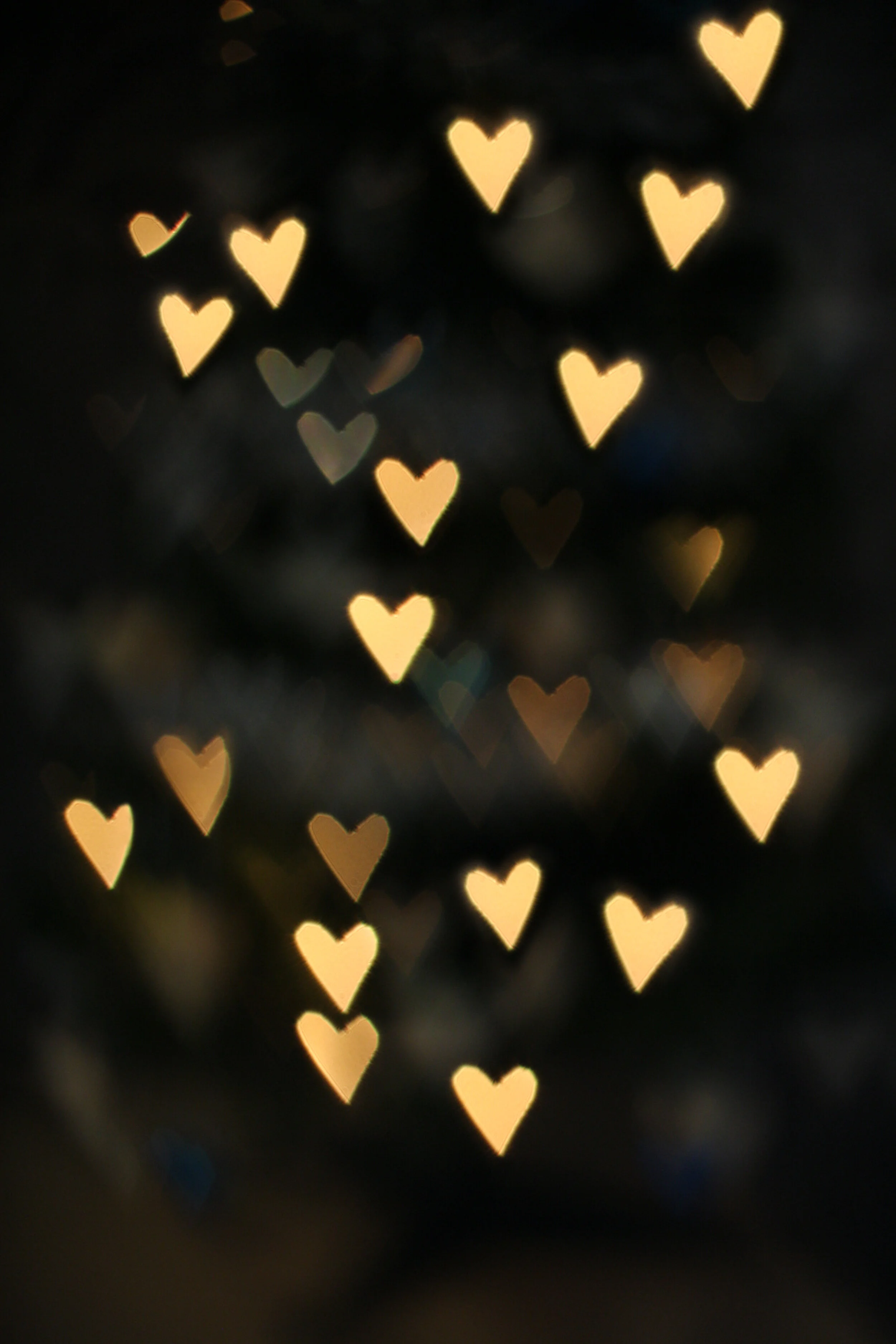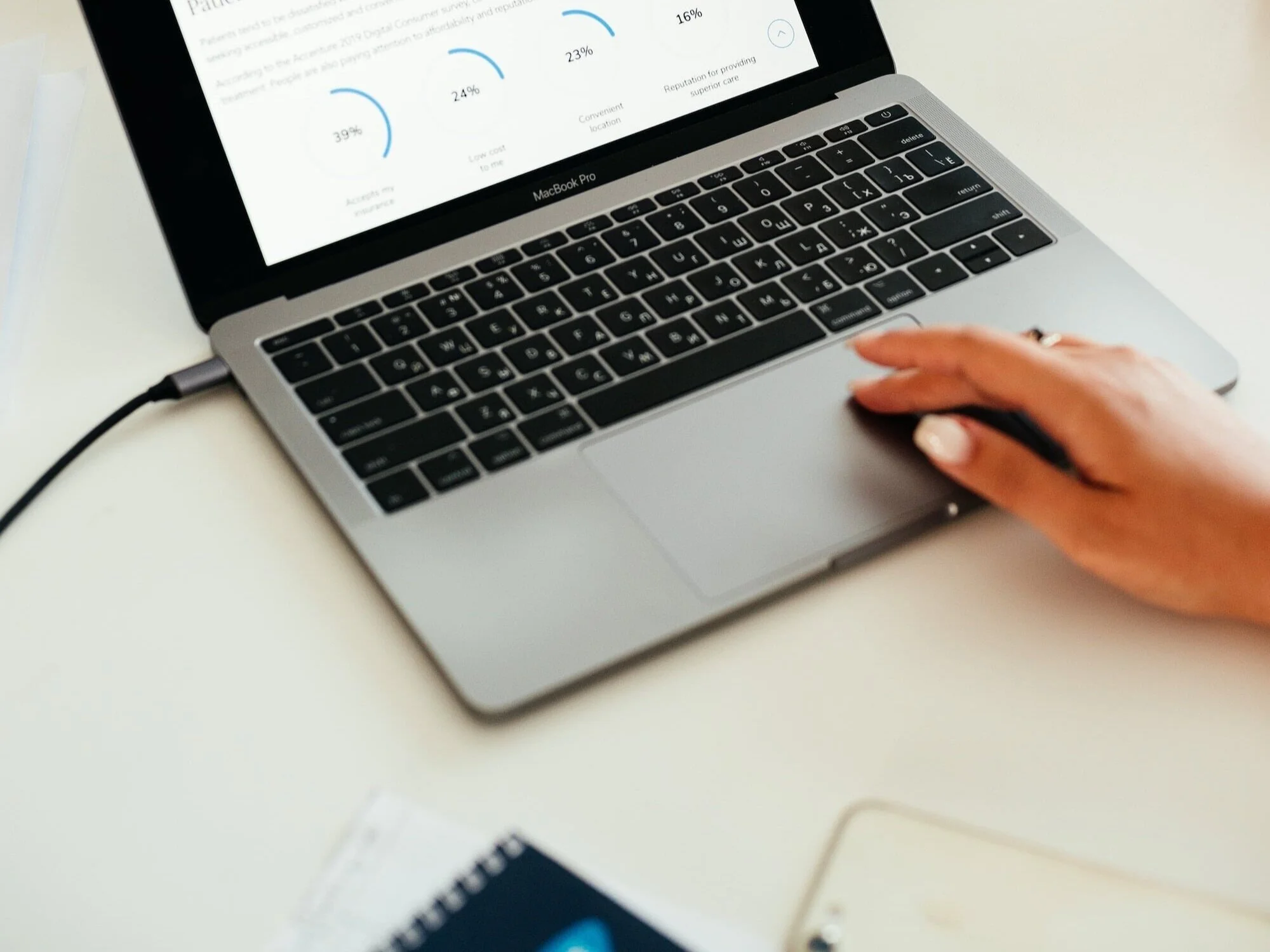5 Ways to Boost Your Branding with Canva
Branding can make or break your business. 😅
There are, of course, many other things that impact how successful your business ultimately is, but branding (your logo, color scheme, fonts and imagery) plays a significant role in how potential customers perceive your business, and whether they choose to purchase from you… or not.
Great branding is not just about being professional. It also attracts the “right” customers to you—those who will benefit most from your products or services, and who will be most happy with them. Good branding speaks directly to this target audience, makes them feel seen, heard and understood, and communicates to them that your business “gets them” and can help them.
What exactly you’re helping with will vary depending on your particular business. But, a very important distinction here: as you’re communicating your business offerings via branding, you’re not actually helping with the specific, tangible service or product you think you’re selling. You’re helping with a feeling.
What do your customers crave to feel from you? What is their pain point you’re addressing? What feeling can you help shift for them?
For example, a financial advisor might help customers feel safe and secure. A personal trainer might help customers feel strong, vibrant and full of energy. A business coach might help clients feel more confident.
There’s a lot more that goes into communicating your business offerings to your target audience (in ways that they connect with and understand), but the very first piece is good branding. Setting that emotional context for what feelings you can help provide.
So, let’s chat about what great branding means for your business—and how to establish it!
How to create your business branding
First, before we dive into the essential branded items it’s recommended you have: There are two ways to go about creating them.
One option is to hire a graphic designer to create them for you. If you have the funds to do this, awesome! But if you don’t…
The second option is to create them yourself with a design tool like Canva.
This post contains affiliate links through which I may earn a commission if you choose to purchase, at no additional cost to you. As always, these are products or services I personally use & love!
My favorite design tool for small business owners
Canva is design software for “non-designers.”
It’s a great resource for creating branded material—everything from logos to infographics to Instagram posts to Pinterest pins to email headers.
(And they have a free plan!)
Of course, no software completely replaces the creativity and expertise of a professional graphic designer. But, many entrepreneurs and small business owners, especially those just starting out (and most in need of these branding elements!), struggle to afford the cost of full-scale professional branding and graphic design.
So, that’s where DIY design software can help significantly. And Canva is the most comprehensive, easy-to-use option out there.
You can do quite a bit with Canva’s free plan, though they also have an affordable Pro upgrade (which we’ll talk about more in a moment) that gives some key additional features for doing your own design work.
Brand style guide
I’ve talked before about the importance of establishing meaningful and consistent branding by creating a Brand Style Guide that outlines the colors, fonts and styling you’ll use to create cohesive branding across all of your materials.
One of the reasons to opt for the Canva Pro plan is that it includes a Brand Kit in which you can save all of these design settings, to easily apply them to any new branded material you’re creating.
Try Canva Pro free for 30 days:
More details on the comparison between Canva’s free and Pro plans below, but just a quick note that the Pro plan makes these branded elements we’ll discuss super duper easy and streamlined to create.
5 Branded elements you should have for your business
There are five key branded elements I suggest developing for your business, all of which can be created (surprisingly quickly and easily) in Canva:
Logo
Of course, your business needs a logo!
You can create a logo in Canva, either from scratch (if you’ve got a specific idea in mind), or from thousands of templates.
There are literally just five steps to creating professional-looking designs with Canva—and I’ve shared a full tutorial on that, using logo-creation as an example.
Even if you do already have a functional “logo” in use on your website (for example, Squarespace allows you to use pseudo text-based logos by styling your site title font), it’s a good idea to create high-resolution logo files—in black, white, and any brand colors. These logo files can then be used on other materials, such as your social media posts, email headers, digital downloads, customer receipts, and more.
Though you don’t have to use one of Canva’s templates (you can also start with a blank slate if you’d like!), their templates can be a helpful starting point. And, using templates makes the design process more efficient, as you can simply switch between templates to try them out with your business name, colors or the specific content you’ll be including.
(And, at the very least, the templates can serve as a source of ideas or inspiration!)
Here are a few examples of templated logos you can create in Canva:
Pinterest templates
Now, don’t breeze past this one thinking “Oh, I’m not on Pinterest, I don’t need that.” 😁
If you’re not yet promoting your business on Pinterest, you may want to look into doing that—it’s one of my very favorite methods of growing an audience for a new business.
(Lots more detail on that in this post on growing your website traffic with Pinterest and my guide to setting up automated posting on Pinterest.)
To use this recommended Pinterest marketing strategy, you’ll need to design your own branded pins—and lots of ‘em!
Canva makes designing pins 1000x easier for you by providing:
pin templates you can work off of
a huge library of free stock photography to use in your designs
your Brand Kit (mentioned above) to quickly add to new pins
the ability to save and duplicate your branded templates for future use
You’ll want to create a few versions of pin templates (we aim for 3-4) and duplicate them for each new piece of content you’re promoting.
Here are a few examples of pin templates offered in Canva:
And! Pinterest is starting to get more into video pins, which can also be easily created in Canva—which (you guessed it!) has plenty of properly-sized and formatted templates to start with if you’d like.
Social media templates & artwork
If you’re promoting your business on social media, it’s important to keep any messaging aligned with your business branding and style guidelines. This helps to further establish and reinforce your overall brand.
On any social media channels you use for your business, you’ll want to be sure you’re using branded imagery in the following places:
profile image
cover art
social media posts
Whichever platforms your business is on (Facebook, Instagram, LinkedIn, YouTube… etc.), Canva has pre-sized templates you can work off of to create this custom artwork.
Email headers
Branded email headers add a professional touch to your email marketing—for example, your email newsletters and welcome automations.
With Canva, you can quickly and easily create both static headers (for example, logos that stay around in all of your emails), as well as promotional banners to call attention to special offers or information.
Here are some examples of branded email headers designed with Canva:
Opt-in gifts
You know how I feel about opt-in gifts to grow your email list (you should have one!), and Canva is a great way to create these branded materials—whether that’s a digital download, a free training, or anything else.
Again, they have plenty of templates to work off of (and apply your Brand Kit to), and the files can be downloaded and used for your opt-in offering.
What is Canva Pro—and do you need it?
Now, most of what is mentioned above can be created with Canva’s Free plan—which offers thousands of free templates, photos and graphics, and hundreds of fonts.
However, if you’ll be creating many branded resources or materials for your business, the Canva Pro plan also includes some beneficial and time-saving features:
The ability to upload your own fonts and logos (**which is necessary if you’ve already developed branding elsewhere and your font isn’t included on the Free plan)
The Brand Kit I mentioned earlier—pre-loaded font, color and logo settings for quick and easy (and consistent!) visual identity across all designs
Access to 60+ million stock images and videos (ummm, that’s a lot!)
Access to their Background Remover feature, which removes an image’s background in just one click (huuugely helpful for creating transparent-background .png files!)
One-click design re-size (to rework the same image across different media types—Pinterest, Instagram, Facebook, etc.)
An unlimited number of folders to organize your designs in cloud storage
If you’d like to try it out, Canva offers a free 30-day trial so you can start designing and see how it works for you before committing (woohoo!):
Happy designing!
Create a professional website to grow your business & brand
Get my free checklist for optimizing your Squarespace website: