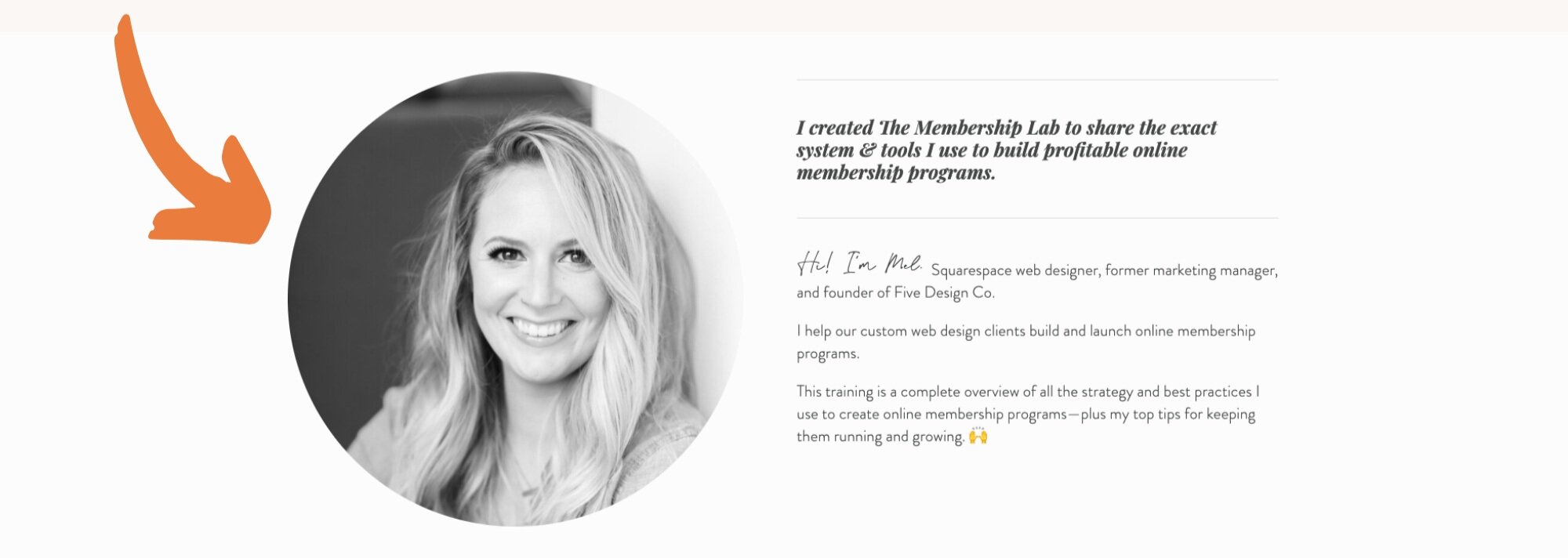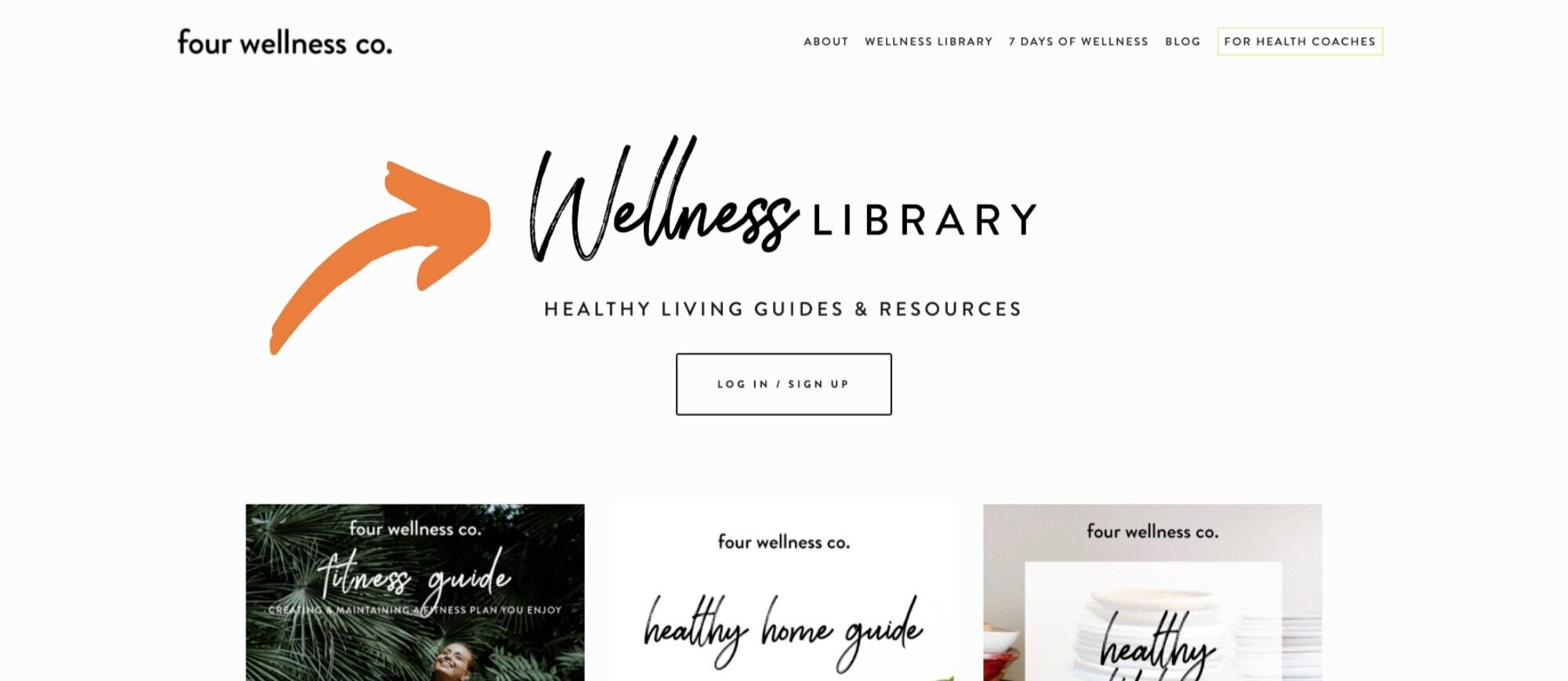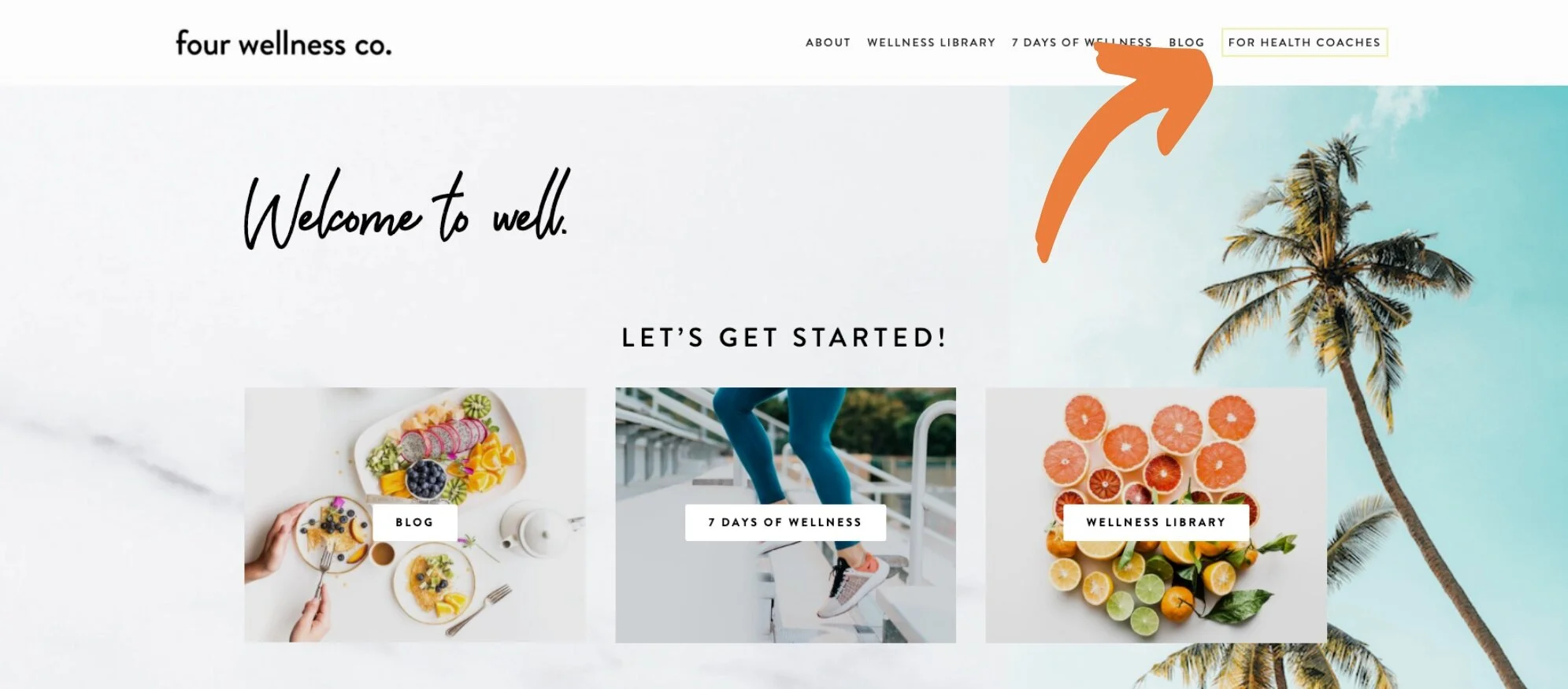50 Tutorials I Love for Customizing Your Squarespace Website
One of the awesome things about Squarespace as a website platform for entrepreneurs and small business owners is how easy peasy it is to build a website with your own two hands—no web design experience required!
Buuut, of course, there are many more possibilities available for fancy web design if you know a bit of coding you can call upon when needed.
While custom coding is not as easy to learn as Squarespace itself, here’s a little secret:
You can copy/paste code from someone who knows what they’re doing and apply it to your own website (yay!)—and there are a ton of awesome resources sharing Squarespace custom code all over the internet (extra yay!).
So, to give a sampling of the helpful custom code resources available, here are 50 of my favorite customization tutorials from Squarespace web designers around the world.
Note: Most of these tutorials involve adding custom CSS to the back-end of your website. You’ll do this under Design > Custom CSS. If you’re not familiar with CSS, here’s an explanation of what CSS is and how it’s used in Squarespace web design (it’s a good idea to familiarize yourself with that first!).
My favorite Squarespace customization tutorials
Once you feel comfortable using your Squarespace CSS Editor, let’s get into the customization tutorials!
Custom image effects
Add a drop shadow to images
Here’s how to add a drop shadow to your images, as well as how to change the color of the drop shadow and add a hover effect to it. // Inside the Square
Add hover animation to a graphic
Create movement on your webpage by adding a hover animation that gives special effects to a graphic on hover. // Beatriz Caraballo
Grayscale to color image hover effect
This fancy hover effect turns a greyscale image to color upon hover. // Thirty Eight Visuals
Create hover effects on images
Here’s how to create custom hover effects on images throughout your Squarespace website. // The Qurious Effect
Crop images into a circle
Squarespace offers some great editing capability in their built-in image editor, but there’s one thing it can’t do: crop images into a circle. However, with a little custom CSS, you can crop any image block on your website into a circle yourself. // Five Design Co.
Create layered images
Layered images are becoming very popular, but they’re typically created with quite a bit of custom code. Here’s how to create layered images without code. // Revamp Design Studio
Create an angled banner image
This tutorial walks through styling effects for banner images in the Brine family templates: how to create half, angled, and floating effect backgrounds. // Thirty Eight Visuals
Custom font styling
Add background color to a text block
Though there’s no code-free way to customize the background color of your Squarespace text blocks, here’s a simple tutorial to do it yourself. // Big Cat Creative
Animate text
Squarespace has an awesome feature that allows you to animate image blocks throughout your site, but unfortunately you can’t (yet) animate a text block. But here’s some custom CSS for animating text on your Squarespace website. // Schwartz-Edmisten Web Design
Remove automatic hyphenation
Squarespace automatically hyphenates words rather than line-breaking them, but if you don’t like that, you can use this simple copy/paste CSS to remove automatic hyphenation from your Squarespace website. // Five Design Co.
Add custom fonts to your Squarespace website
This simple tutorial walks you through how to add custom fonts to your Squarespace website. // LJ Media House
Add custom bullet points
Ever have a use for a bulleted list with cute little checkmark bullet points and wonder “Gee, how do I do that?” Here’s how to add custom bullet points to your Squarespace website. // Five Design Co.
Add a low-highlight to text
The low highlight is increasingly popular in web design, often used as customized link styling (like you see here!). Here’s how to create the low highlight over text on your Squarespace website. // Thirty Eight Visuals
Create vertical text
Here’s how to use CSS to create trendy vertical text on your Squarespace website. (See an example in the related posts reel at the bottom of this post!) // Inside the Square
Customize footer font styles
Squarespace footer font styles are, by default, inherited from the rest of your website. If you’d like to apply custom font styling to your footer font (for example, decrease the font size or adjust styling of text links), here’s some CSS to customize the styling of your footer font. // Five Design Co.
Custom button effects
Create a button hover effect
Though you can adjust the style, color and font of buttons in the Squarespace style editor, you can also get fancy and create a button hover effect. // Kate Scott
Add a drop shadow to buttons
Learn how to add a drop shadow to buttons in Squarespace. // Jacob Ruiz
Style the newsletter block button
Most button styling can be done directly from the Squarespace style editor, but the newsletter block button unfortunately can’t be adjusted here. Though it does inherit general site styles, if you wish to style the newsletter block button specifically, here’s some simple CSS to do the trick. // Five Design Co.
Turn your last navigation link into a button
Some Squarespace templates (such as the Bedford family) have built-in functionality that turns the last navigation menu item into a button. If you’re using a different template but would still like this feature, simply follow this tutorial to manually create a navigation button. // Thirty Eight Visuals
Custom background styling
Change the background color on one section
Here’s how to change the background color on just one index section on your Squarespace website. // Paige Brunton
Create a colorful gradient background
Here’s how to create a gradient background (of any color) on your Squarespace website. // Heather Tovey
Add a custom background to your site navigation
The default Squarespace settings allow you to choose a color (including transparent) for your site header, but here’s how to add a custom background to your navigation bar. // My Billie Designs
Summary block styling
Add a background color to summary block excerpts
Here’s how to add a background color to spruce up Squarespace summary block excerpts. // Thirty Eight Visuals
Create rotating testimonials
This tutorial walks you through using a gallery page to create rotating testimonial blocks on your Squarespace website. // Paige Brunton
5 strategic ways to use the Squarespace summary block
The Squarespace summary block is one of the most versatile blocks on your Squarespace site. Here are five useful ways to use the summary block for different purposes throughout your site. // Station Seven
Layout adjustments
Remove the site header & footer from one page only
Though the Squarespace cover pages are lovely for many uses, they’re not as fully customizable as other Squarespace pages, as custom CSS does not apply to them. If you’d like to create a simple cover page-like landing page with more design flexibility than the Squarespace cover pages offer, you can create a standard Squarespace page and hide the site-wide header and footer from that page only, using this tutorial. // Schwartz-Edmisten Web Design
Overlap a block between two sections
Creating a floating effect by overlapping a Squarespace block between two index sections. // Thirty Eight Visuals
Add a sidebar to any Squarespace website
Not all Squarespace templates come with a built-in sidebar, but you can easily add a sidebar to any Squarespace template with this tutorial. // Five Design Co.
Create a multi-row header
By default, the Squarespace header is one row of content only. With this tutorial, add a “double-decker” (multi-row) header to your Squarespace website. // Schwartz-Edmisten Web Design
Custom blog styling
Add a blog signature
Here’s how to add a custom blog signature to the bottom of each of your blog posts. (See an example at the bottom of this post!) // Five Design Co.
Add related posts to the bottom of your blog
This tutorial outlines a couple options for adding related posts to the bottom of your Squarespace blog posts. // Five Design Co.
Customize the “read more” link on blog post excerpts
Here’s how to customize the “read more” link on your Squarespace blog post excerpts. // Heather Tovey
Hide social share buttons on blog posts
Here’s some simple CSS to copy/paste if you’d like to hide the social share buttons that appear by default at the bottom of your blog posts. // Five Design Co.
Set up and style your blog archives
Here are our recommendations for setting up and styling your blog post archives on Squarespace. // Five Design Co.
Customizing Squarespace elements
Customize design elements of Squarespace forms
This tutorial focuses on contact forms, but the same technique can be applied to customize forms of any type throughout your Squarespace website. // Big Cat Creative
Custom style Squarespace quote blocks
Add some styling customization to your Squarespace quote blocks (these are great for client testimonials!). // Casey H
Customize the Squarespace announcement bar
Here are two fun ways to customize the Squarespace announcement bar. // My Billie Designs
Customize the Squarespace cookie banner
If you use the Squarespace cookie banner, here are some simple tips to customize its appearance. // Five Design Co.
Custom style your Squarespace search bar
This video tutorial and cheat sheet give some fun tips for custom styling your Squarespace search block. // Inside the Square
Mobile adjustments
Create a mobile-friendly carousel slider
The Squarespace carousel summary block layout is known to be not-so-mobile friendly. Here’s a tutorial for a custom carousel layout that displays better on mobile devices. // Schwartz-Edmisten Web Design
Adjust mobile font size
Though you can easily adjust font size in your Squarespace Site Styles, there’s unfortunately no way to specifically adjust the mobile font size via your built-in style editor. But fear not, here’s a simple tutorial for adjusting mobile font size with a little custom CSS. // Inside the Square
Change mobile logo
Sometimes the logo that works so well for your site on desktop is not very compatible with mobile screen sizes. If that’s the case for you, here’s how to change your mobile logo (for the Brine template family on Squarespace). // Big Cat Creative
Other fancy things
Create a dropdown accordion-style FAQ
This tutorial gives step-by-step instructions to create a fancy collapsible accordion-style FAQ on your Squarespace website. // Kayleigh Noele
Make vertical lines
It’s super easy to add horizontal lines to your Squarespace website (hi, line block!), but there’s no native option for vertical lines. Here’s a tutorial for adding vertical lines to your Squarespace site. // Minimist
Add custom Pin-It buttons
Here’s how to add custom “Pin-It” buttons to your Squarespace website. // LJ Media House
Make your Instagram block full-width
Squarespace’s Instagram block is a simple way to add your most recent photos from your Instagram feed to your Squarespace website. The block inherits the standard margins from the rest of your website, but here’s a simple tutorial to make the Instagram block full-width. // Christy Price
Set up a custom 404 redirect page
When a visitor encounters a broken link on your site (happens to the best of us!), they’ll encounter your 404 redirect page. Here’s how to set up a custom 404 page in Squarespace. // Revamp Design Studio
Use anchor links on your Squarespace website
Anchor links are helpful on long, content-heavy pages, as they help the reader jump to the desired section of that page (so they’re commonly used to set up a table of contents). Here’s a quick lesson in how to use anchor links on your Squarespace website. // Five Design Co.
Format a recipe for Google
This custom code is helpful for food bloggers to format recipes for Google. // Square Design Guild
Add a countdown timer plugin
Running a short-term promotion? Here’s how to encourage sales by adding a countdown timer to your Squarespace website. // SQSP Themes
Create a beautiful, functional & professional website to grow your business
Get my free checklist for optimizing your Squarespace website: